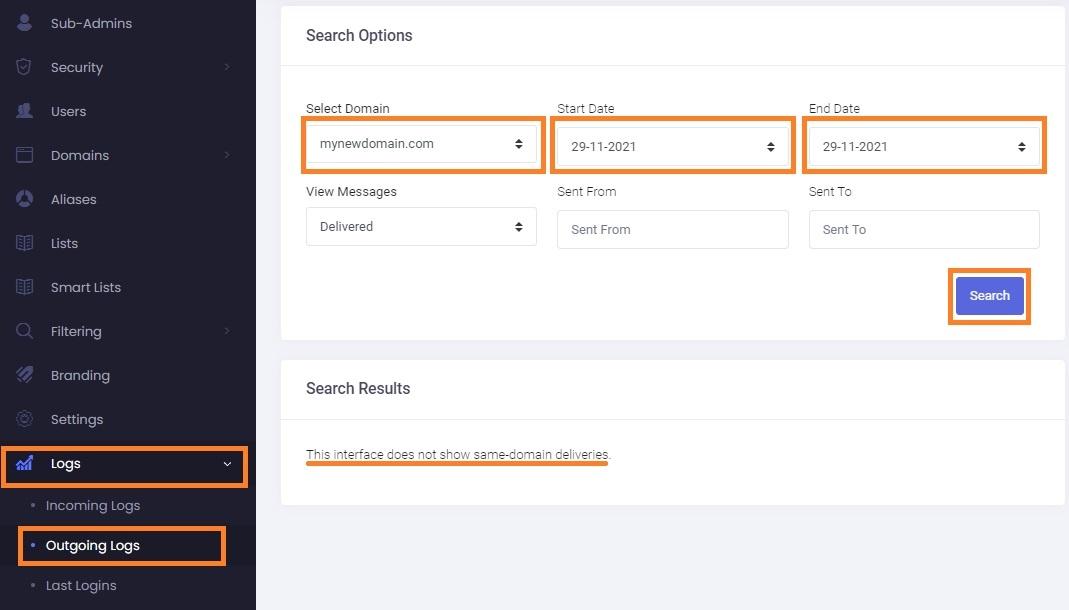Outgoing logs - Track all Remote Deliveries
From the Admin Panel, you can track all the messages sent by your users through our outbound servers.
How to Access Outgoing Logs:
-
Log in to the Admin Panel using your Admin username and password.
- From the menu, go to Logs → Outgoing Logs.
- Select a Domain, Start Date, and End Date.
- You can review Remote Delivery data for up to 30 days in the past.
- Click the Search button.
You will see a list of emails sent by all users for the selected domain and time period.
Filtering Options:
Use the filter s to refine your search:
- View Messages dropdown - choose one of the following:
- Delivered messages
- Temporarily Rejected messages (e.g., user is over quota)
- Permanently Rejected messages (e.g., invalid mailbox, blacklisted)
- All Messages
- Sent To - (Optional) Enter the recipient’s email address or part of it.
- Sent From - (Optional) Enter the sender’s specific email address.
The Outgoing Logs do not display emails sent between addresses on the same domain, as those are delivered locally and bypass external logging.