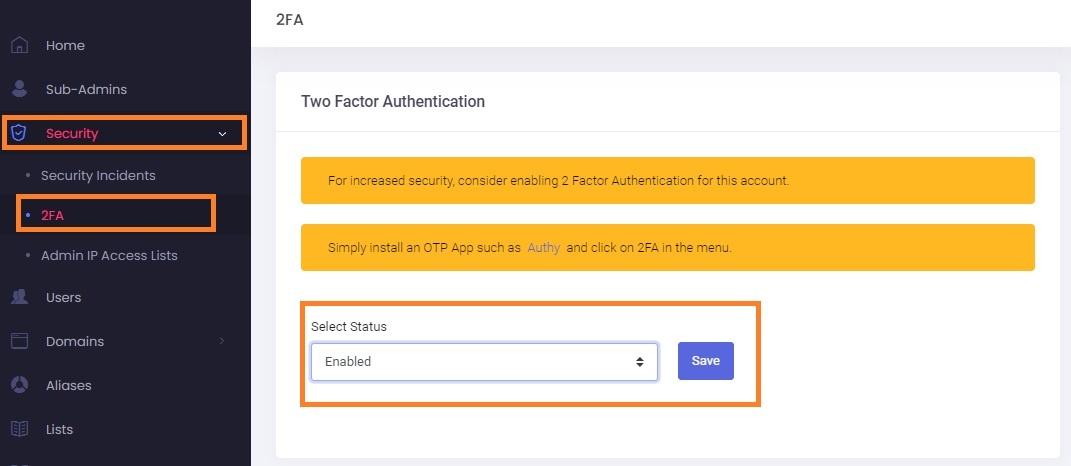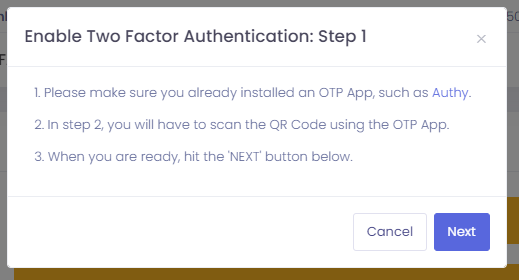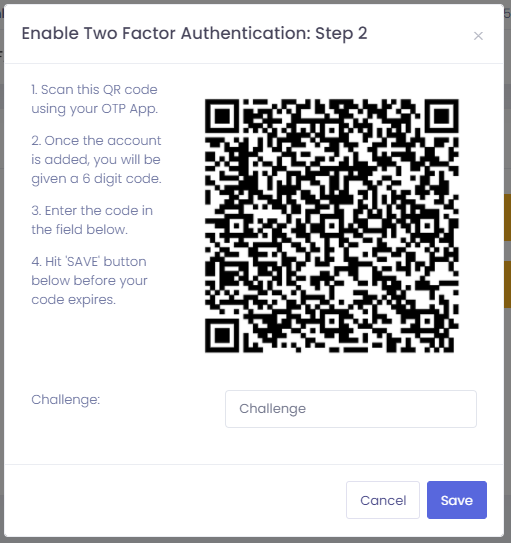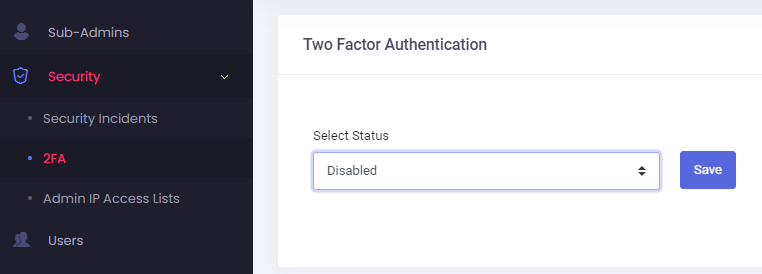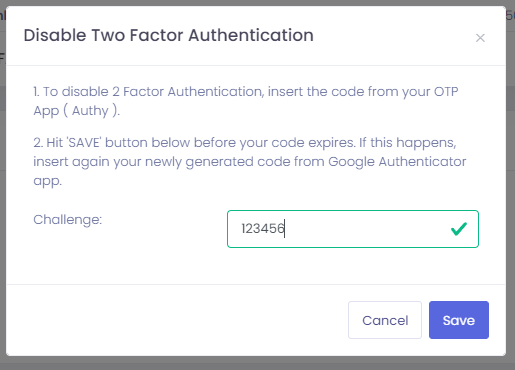2FA - Two-factor authentication
Two-factor authentication, or 2FA as it's commonly abbreviated, adds an extra step to your basic login procedure. Without 2FA, the password is your single factor of authentication: you enter your username and password, then you're done.
With 2FA, you log in to the Admin Panel by entering your username and password and the six-digit code provided by an app installed on your smartphone.
After the latest update of the Admin Panel, you will be prompted to enter the 2FA code in a new pop-up window.
Enable 2FA for the Admin Panel
If you're using this Admin account as credentials for the API, the API login will fail after enabling 2FA. To solve this, create a Sub-Admin with special permissions for the API authentication only.
What you need:
- a smartphone with a 2FA App installed (OTP / 2-Step Verification / 2-Factor Authentication), such as Authy or Google Authenticator.
To enable 2FA for your Admin account:
- Log in to the Admin Panel
- From the menu, go to Security → 2FA
- Update the dropdown Select Status to Enabled. Click on the Save button.
- Recheck the requirements: have a 2FA App installed on your phone.
- When ready, click on the Next button.
- Scan the QR code with the installed 2FA App and fill in the generated six-digit code in the Challenge input field.
- Click on the Save button before your token expires.
Disable 2FA for the Admin Panel
To disable the 2FA for your Admin account:
- Log in to the Admin Panel
- From the menu, go to Security → 2FA
- Update the dropdown Select Status to Disabled. Click on the Save button.
- Insert the token from your 2FA App (such as Authy or Google Authenticator) in the Challenge input field.
- Click on the Save button before the token expires.
- After you see the confirmation message that the 2FA was disabled, you can delete the entry from your 2FA app.