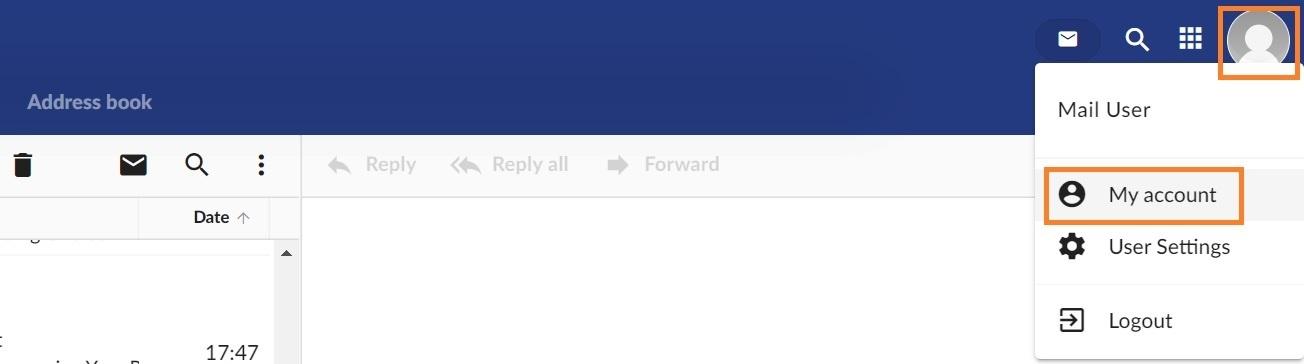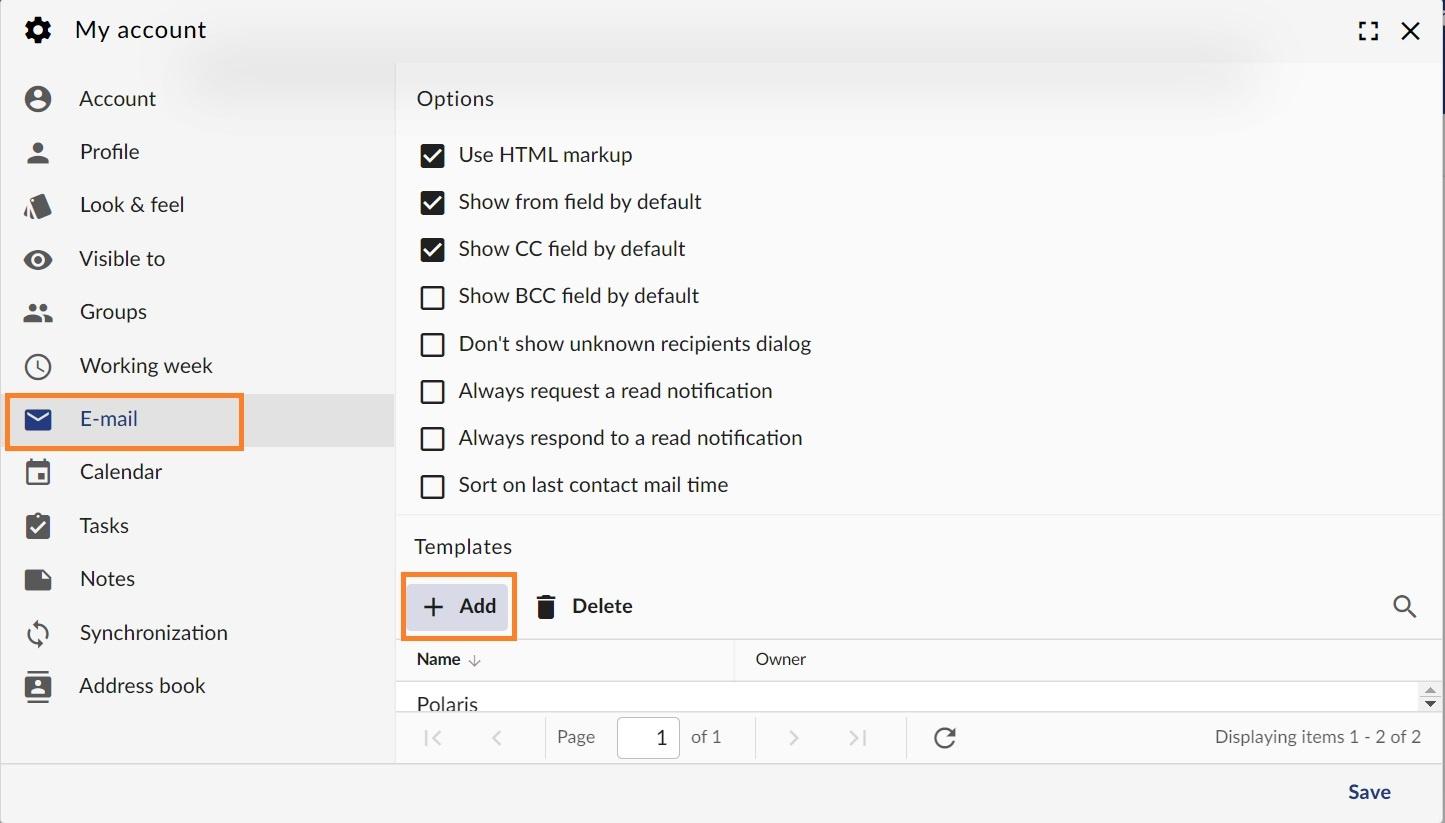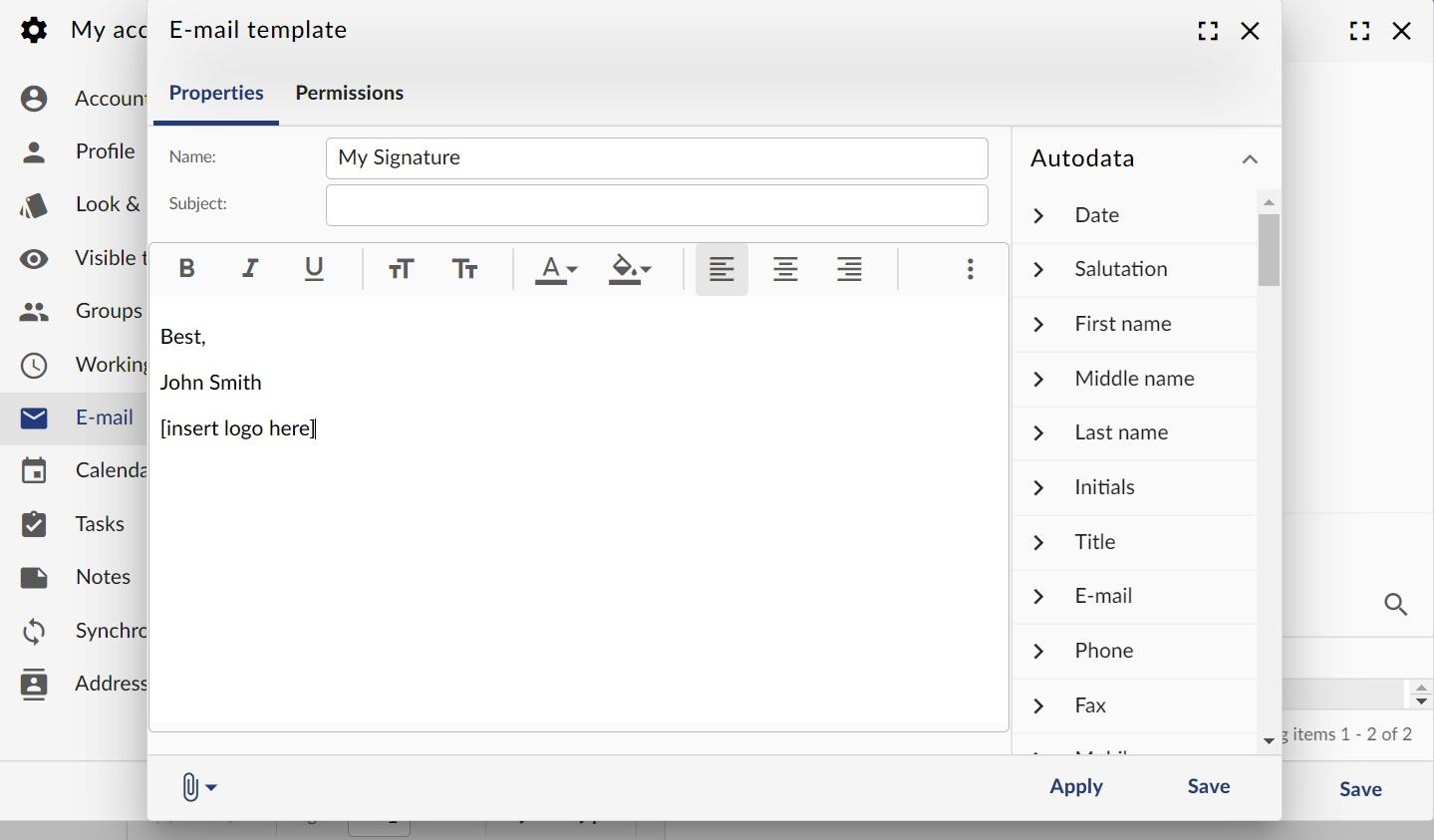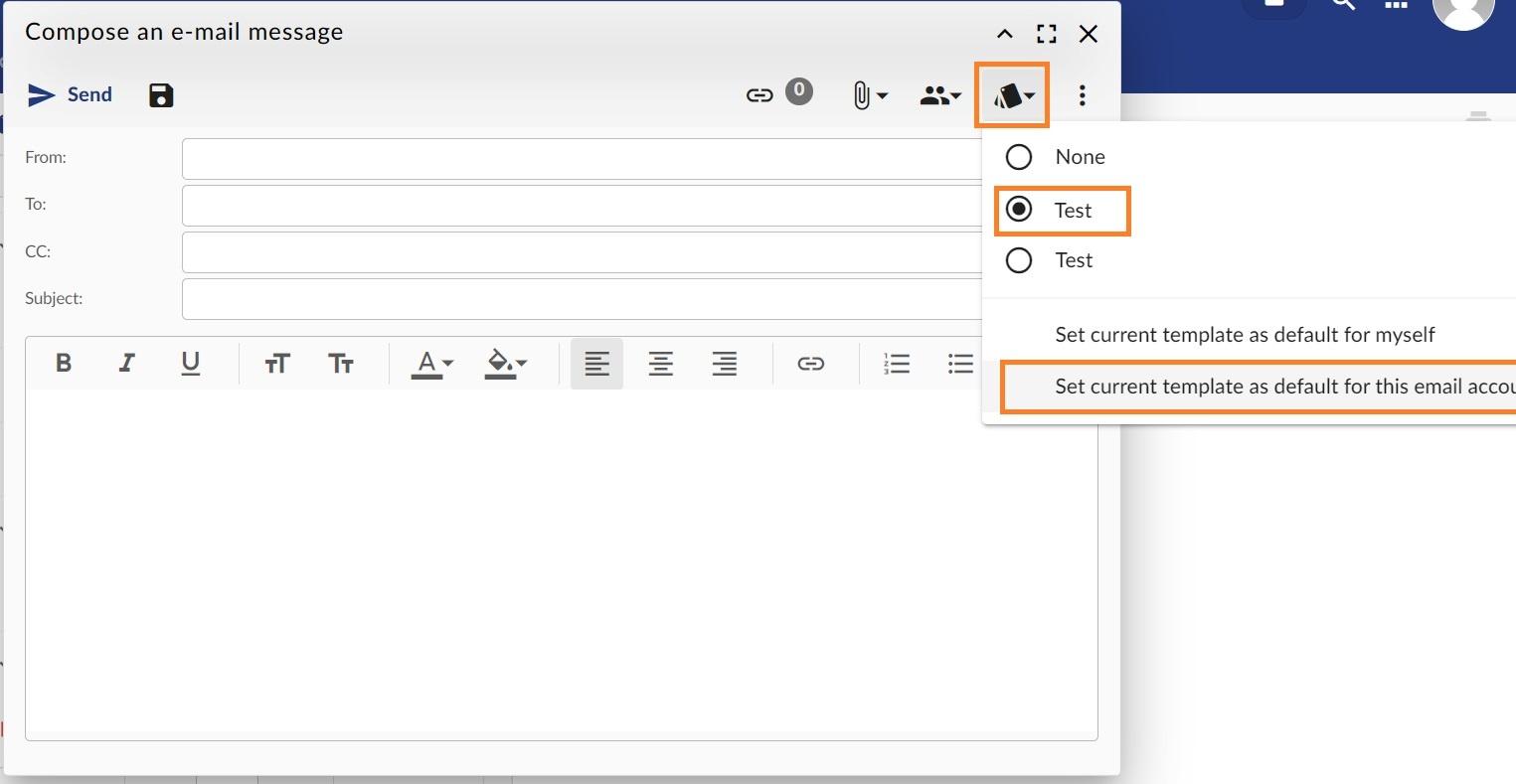Webmail - Signature: create, load and set one as default
When you want to end your emails with a custom greeting or add your company info and logo, you can add a default signature in your GroupOffice webmail.
Step-by-step guide
After you log in to your Webmail:
Create a signature
- Click on your profile image and select My Account from the menu:
- From the left pane, click on the Email tab and scroll to the Templates section. Click on the Add button to create a new one.
- Create your signature and copy-paste your logo. If you want to edit the HTML source code of the signature, you will find this option when you click the three dots.
- You can use the values from the right tab (Autodata) to personalize your message.
- Click on the Save button when you are finished.
Load a signature or set one as default
- In the webmail, from the Compose email window, click on the Templates icon (the last icon before the three dots).
- Select one of the signatures to load it in the message.
- Click on the Set current template as default for this email account option to make it the default one.