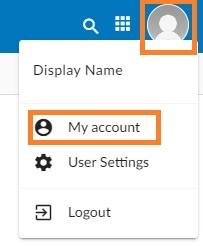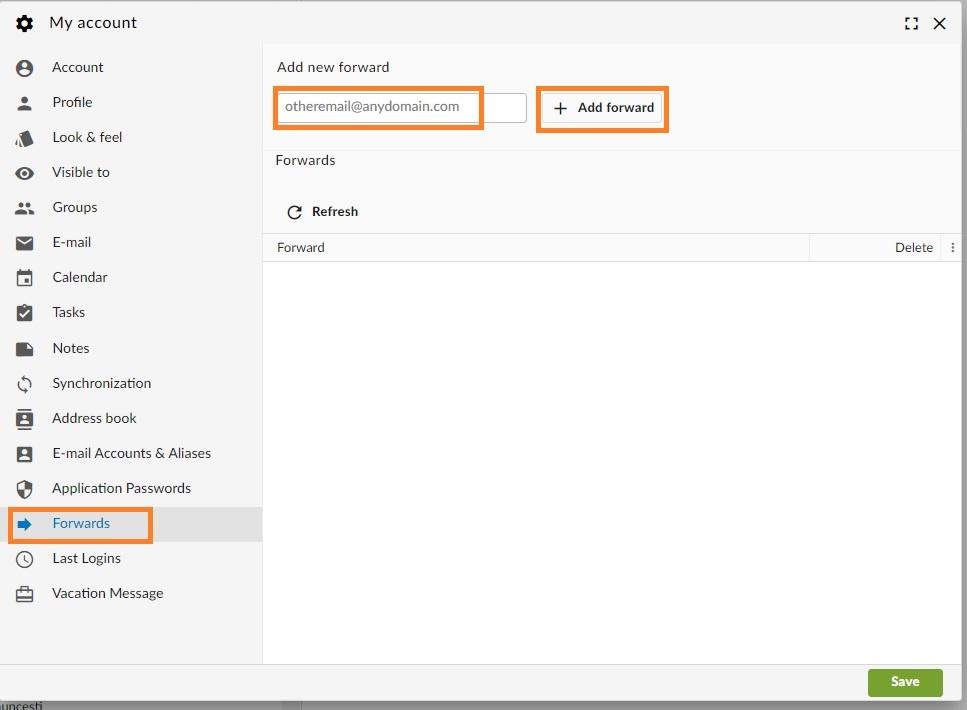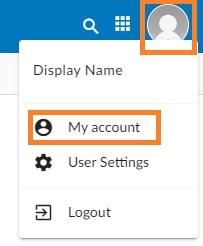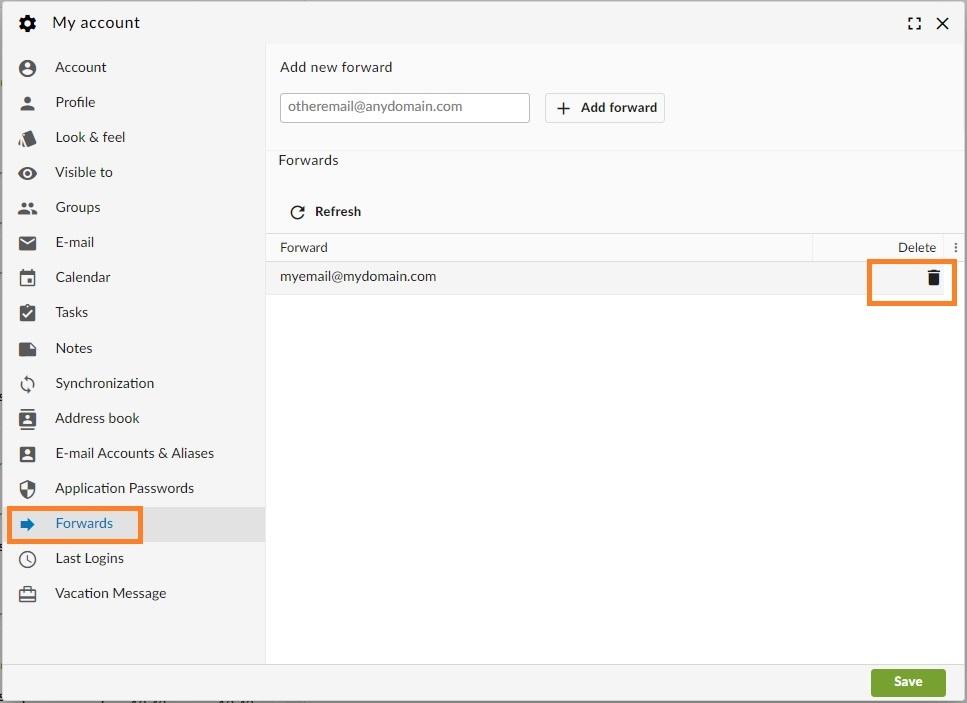Forward Messages
Incoming e-mail messages to your account can automatically be forwarded to other accounts while also delivering a copy locally. E-mails detected by our server as spam are not forwarded.
Add a Forward
Option 1: from the Webmail
Option 2: from the User Panel
Remove a Forward
Option 1: from the Webmail