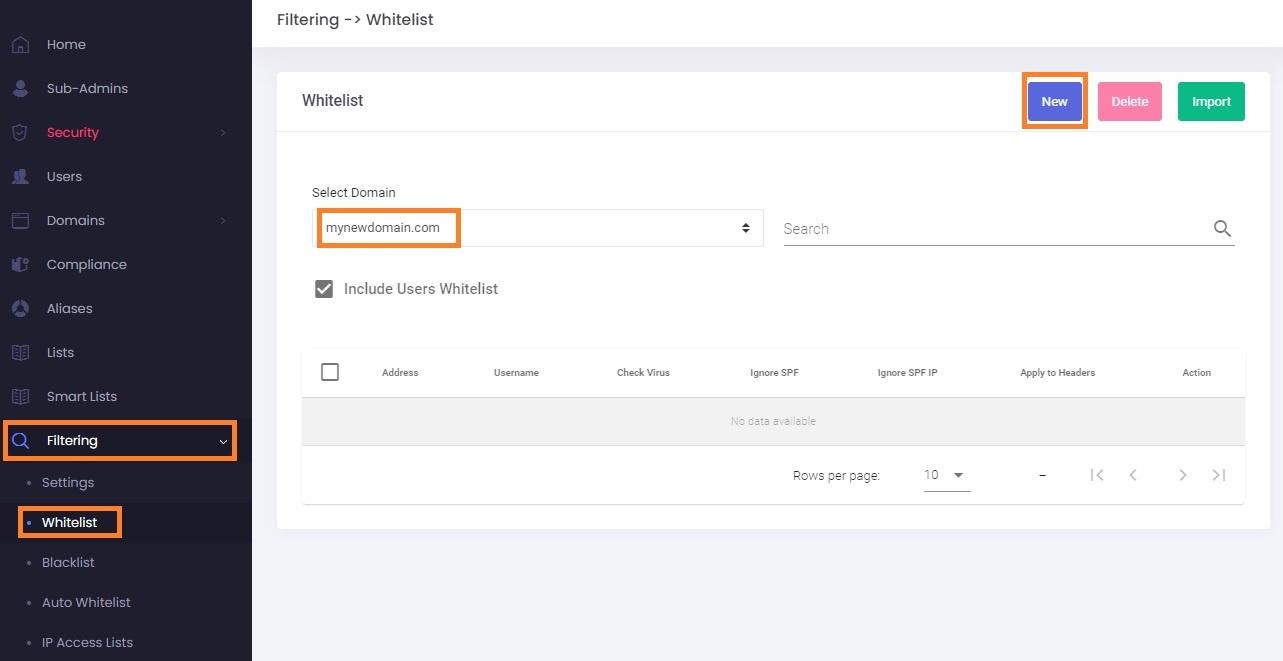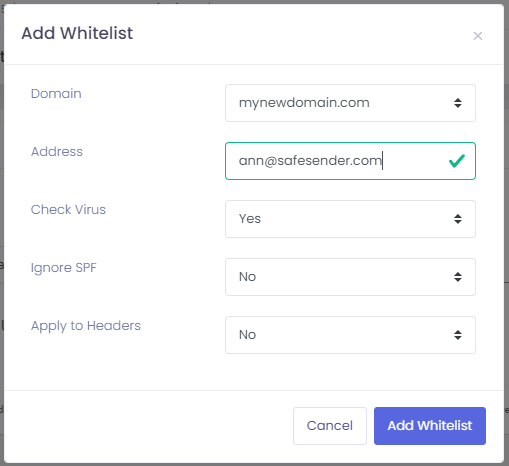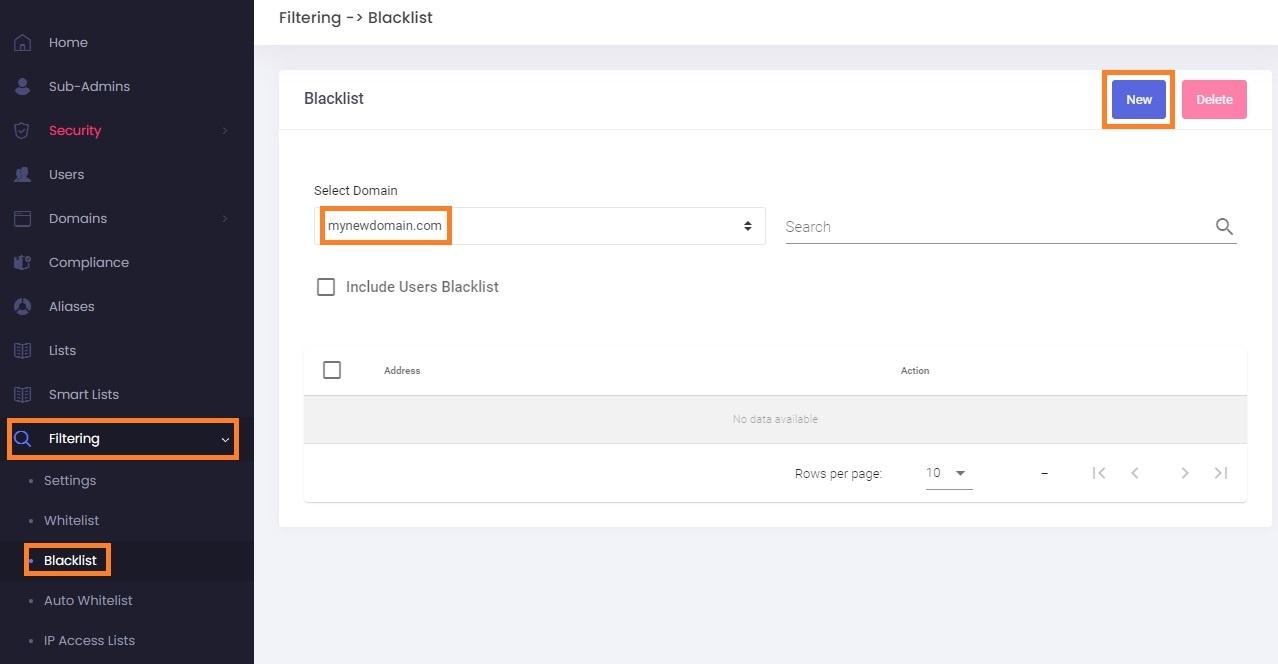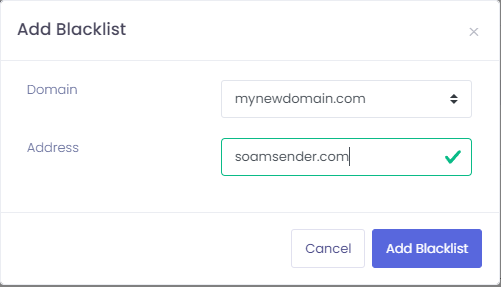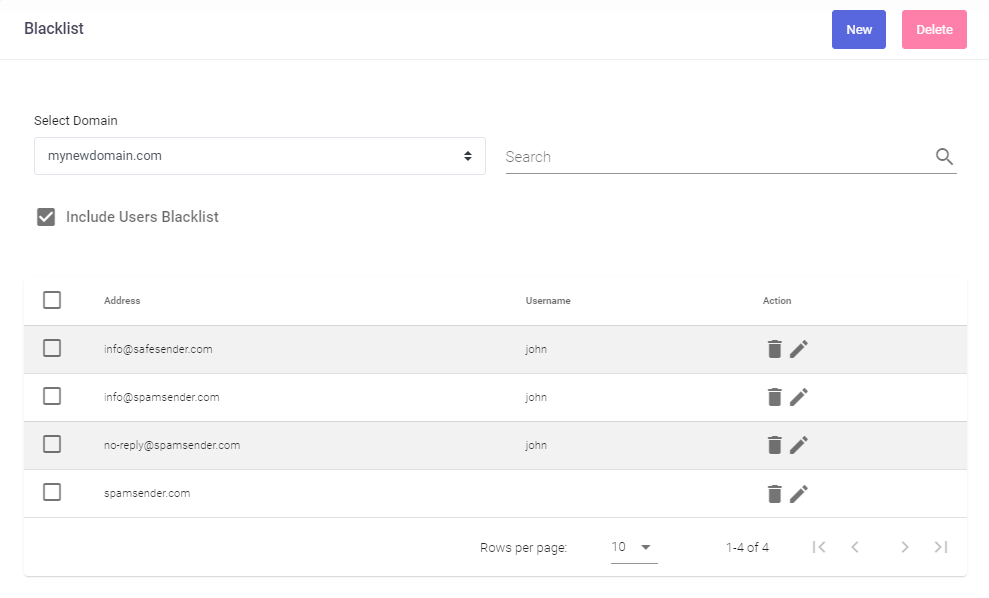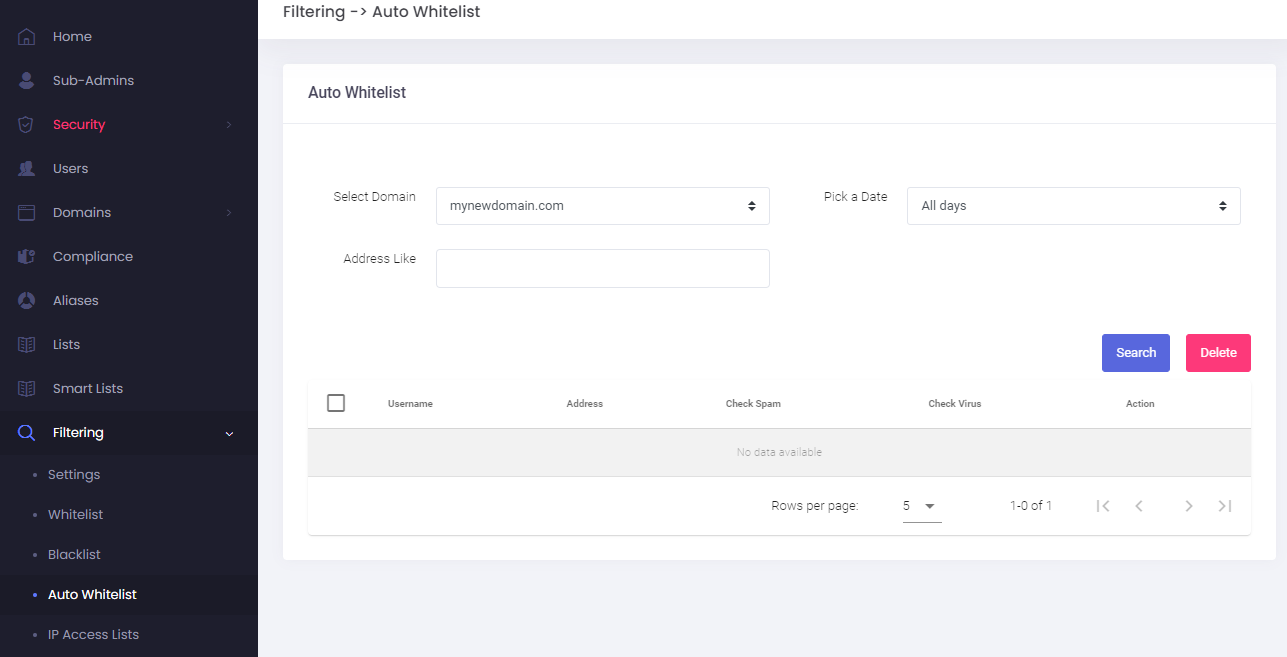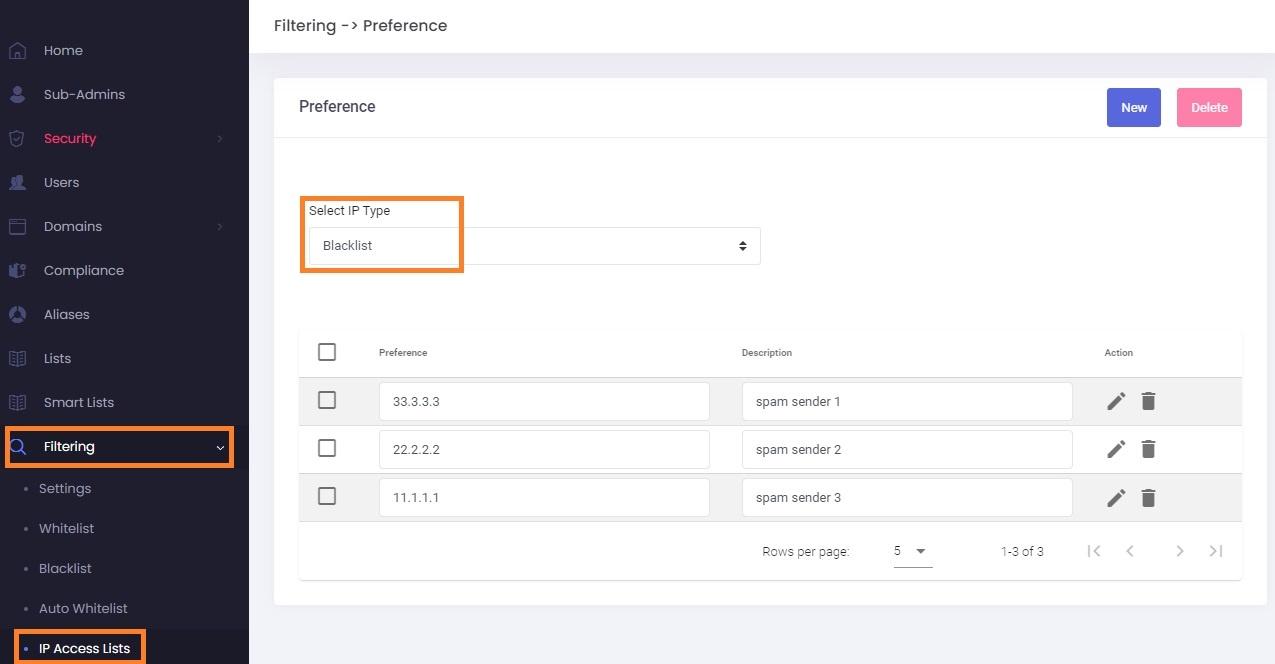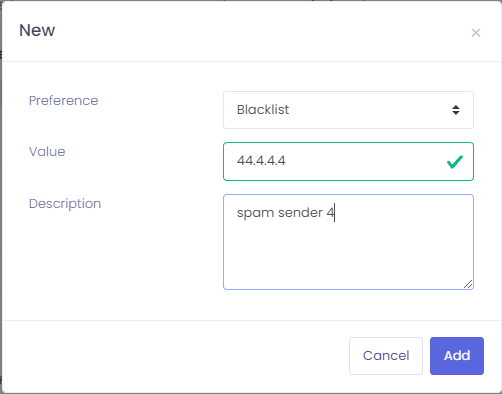Manage Whitelists and Blacklists
Notice that the best way to add whitelist records is using the Spam Monitor reports, as it automatically delivers the email and adds the sender to your whitelist. Our system uses the Sender instead of the From in the email header for blacklist and whitelist, which is automatically done if you authorize emails through spam reports.
If you enter an email address manually to your black or whitelist and notice it doesn't work, check the email header and look for the the X-Barracuda-Envelope-From: field, which should be used. Yet another possibility is that the sender might change every time you receive a certain email. In this case, you can use use Rules to delete undesired messages based on the part of the From header address or subject.
Besides being able to whitelist or blacklist an address for the entire domain manually, Administrators can also manage the automatic whitelist. The automatic whitelist is a domain-wide whitelist built from the email-sending patterns of all your users. It ensures that communication with trusted recipients always goes through without being filtered.
Add a sender to the whitelist.
This will treat the sender as safe and deliver all incoming emails to the Inbox folder (or another folder if you have set up delivery rules)
-
Go to
thethe Admin Panel. - Log in using your Admin username and password.
- Click
onon Filtering - Choose from the drop-down
aa domain . - Click on
thetheNewNew button.
- In
thetheAddressAddress field, type the email address (or just the domain) you want to whitelist. - Check virus: select whether you still wish to check for viruses ( Recommended: Yes).
- Ignore SPF: select whether you want to ignore SPF ( Recommended: No, because it exposes you to forged emails). If the sender is marked as Spam because of the failed SPF, please use
thetheWhitelistWhitelist option fromthethe Spam Monitororor whitelist from the Webmail. This will ensure you have the correct IP address needed to ignore SPF. - Apply to headers: might be useful if your sender is misconfigured (Recommended: No, because it exposes you to Phishing emails).
- Click on
thethe AddWhitelistWhitelist button.
Add a sender to the blacklist
This will treat the sender as high-risk, and all incoming emails from this sender will be rejected (no copy of the email will be saved).
- Go to
thethe Admin Panel. - Log in using your Admin username and password.
- Click
onon Filtering - Choose from the drop-down
aa domain . - Click on
thetheNewNew button.
- In
thetheAddressAddress field, type the email address (or domain) that you want to blacklist. - Click on
thethe AddBlacklistBlacklist button.
Remove a sender from the whitelist or blacklist
Sometimes, users accidentally whitelist or blacklist a sender, and you might wish to remove those entries.
- Go to
thethe Admin Panel. - Log in using your Admin username and password.
- Click
onon FilteringBlacklistBlacklist (oror Filtering - Select
thethe domain - Click on
thethe Include Users Blacklistoror Include Users Whitelist) option to include user-generated entries. - Optional: search for the desired sender email or domain.
- Click on
thethe delete - An alert pop-up will appear, showing the entry that will be deleted. Click on
thethe Delete
View the automatic whitelist and/or remove items from it
The automatic whitelist is a domain-wide whitelist built from the email-sending patterns of all your users. It ensures that communication with trusted recipients always goes through without being filtered.
- Go to
thethe Admin Panel. - Log in using your Admin username and password.
- Click
onon FilteringWhitelistWhitelist in the menu. - Choose from the drop-down
aa domain . - Pick a date: choose a specific day
oror All days - Address like: optional; specify a search term.
- Click on
thetheSearchSearch button.
- Click on
thethe delete - An alert pop-up will appear, showing the entry that will be deleted. Click on
thethe Delete
Limiting by IP: add the sender's IP to whitelist or blacklist
Sometimes, you need to blacklist or whitelist an entire IP.
- Go to
thethe Admin Panel. - Log in using your Admin username and password.
- Click
onon Filtering - Select IP Type:
BlacklistBlacklistororWhitelistWhitelist types of entries. - A list of existing blacklist/whitelist entries will show.
- Click on
thethe delete - An alert pop-up will appear, showing the entry that will be deleted. Click on
thethe Delete - To add a new entry, click on
thetheNewNew button. - Preference: select where you wish to add the entry for, blacklist or whitelist.
- Value: a valid IP.
- Description: add some details so you can remember this entry.
- Click on
thetheAddAdd button.