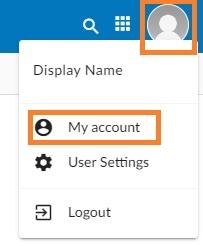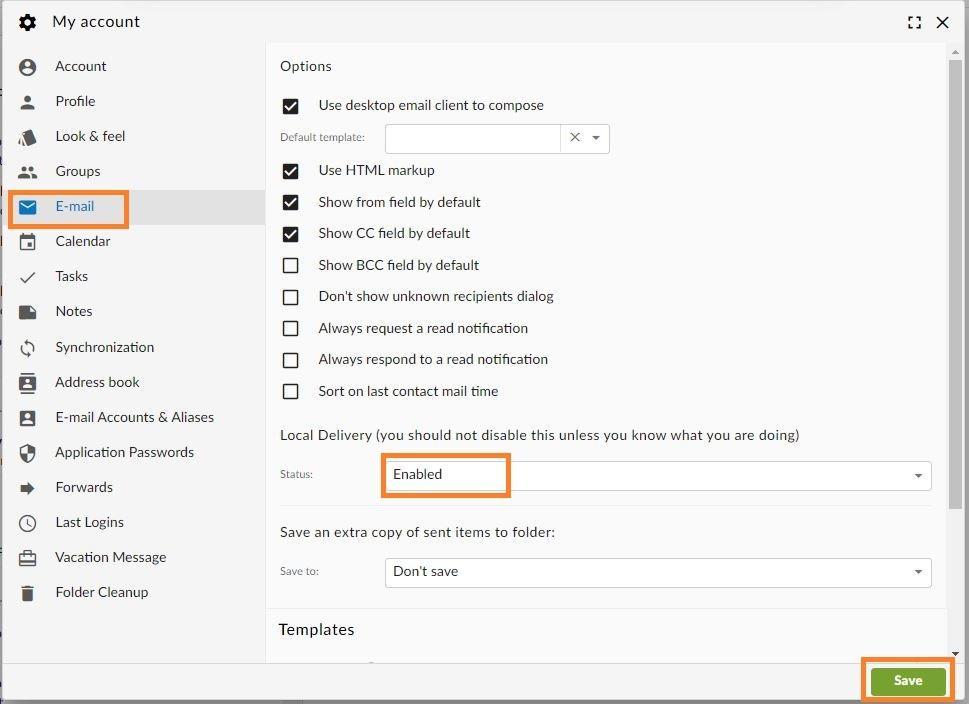Disabling local delivery to an account
Note that the procedure below is unusual. It may be useful, for example, if you want an account do not store received emails (to prevent the account from reaching its storage limit), but forward incoming emails to another account (case in which you'd have to setup a a forwarder). Use with caution and note that you lose the backup functionality of incoming mail for the source account.
See below how to disable local delivery to an account (incoming emails are NOT stored in the e-mail account).
Option 1: from the Webmail
- Go to
thethe Webmail - Log in using your
fullfull e-mail addressyouryour current e-mail password - Click on
thetheUserUser icon from the top right to activate the menu. Then clickonon My account
- In
thethe E-mailmail tab, find the Local Delivery section.
- Change the status
toto Disabled - Click on
thetheSaveSave button
Option 2: from the User Panel
- Visit
thethe User Control Panel (https://cp.emailarray.com) - Log in using your full e-mail address ( user@domain.com ) and current password.
- Click on
thethe Local Delivery - Change the Status
toto Disabled - Click on
thethe Update button