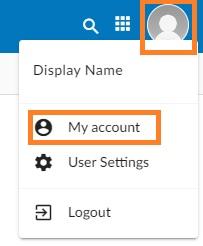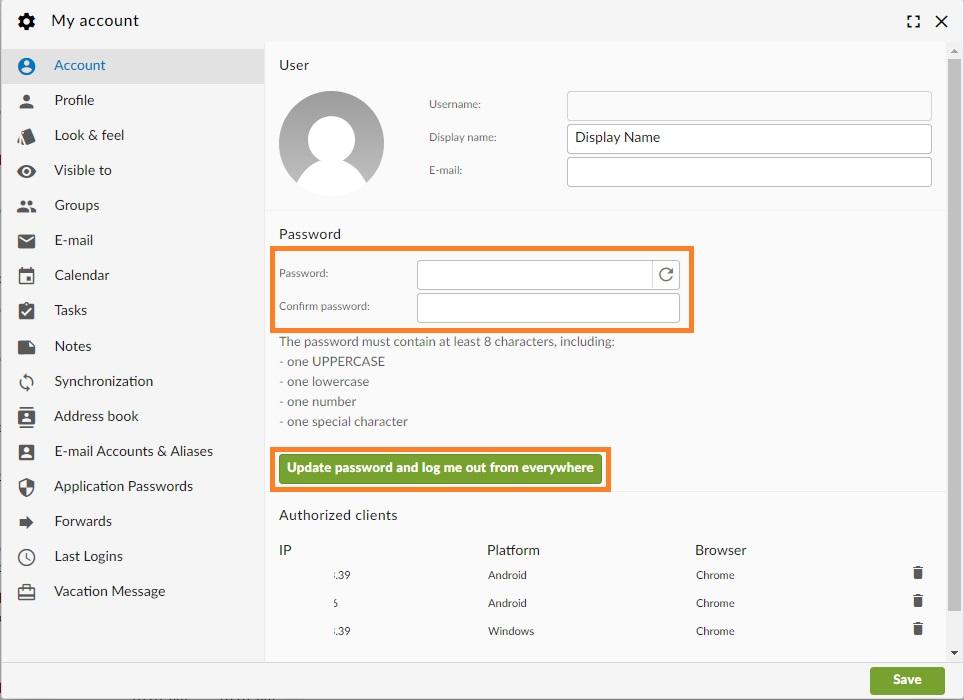Change your mailbox password
Your mailbox password is the one you use when you log in to the Webmail or e-mail client, such as Apple Mail, Outlook, or the mail app on your phone.
If you have set up the e-mail address on other devices, once you update the e-mail password, you should update the settings of all your e-mail clients to use this new password for IMAP and SMTP logins.
Your password must contain at least 8 characters, and at least one UPPERCASE letter, one lowercase, one number, and one special character (,./!@#$%^&*, etc.)
1. Change your mailbox password from the Webmail
To change the password for your e-mail address, log in to the GroupOffice Webmail using your current password:
- Go to the Webmail
- Log in using your full e-mail address and your current e-mail password
- Click on the User icon from the top right to activate the menu. Then click on My account
- In the Account tab, in the Password section, you can fill in the new password.
- Fill in and confirm the new password. Please note the password must meet all the requirements.
- You can also generate a strong password by clicking on the Refresh arrow icon at the right of the Password field.
- Click on the Update password and log me out from everywhere button. This will log you out of every device or email client.
- Your password was updated, and you can now use it to log back in.
2. Change your mailbox password from the User Panel
To change your password for your e-mail address:
-
Go to the User Panel
- Log in using your full e-mail address ( user@domain.com ) and your current e-mail password.
- Click on the Password icon from the menu
- Enter your new password, confirm it and click on the Change button