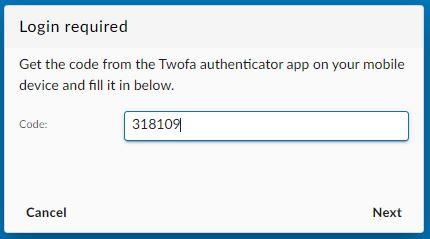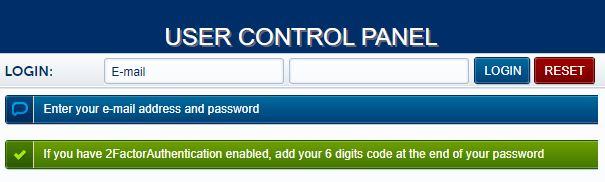2FA - Two-factor authentication for your mailbox
Two-factor authentication, or 2FA as it's commonly abbreviated, adds an extra step to your basic login procedure. Without 2FA, the password is your single factor of authentication: you enter your username and password, then you're done.
With 2FA, you log in to the Webmail by entering your username and password and the six-digit code provided by an app installed on your smartphone.
In the Webmail, you will be prompted to enter the 2FA code in a new pop-up window.
When logging into the User Panel, if you have 2FA enabled for your mailbox, you must add at the end of the password the 6-digit code provided by the app on your phone. For example, if your password is T9D3K!px and the 6-digit code is 189 145, you must enter T9D3K!px189145 in the login form of the User Panel.
1. How to enable 2FA for your mailbox
First, you need a smartphone with a two-factor authenticator App installed (OTP / 2-Step Verification / 2-Factor Authentication), such as Authy or Google Authenticator.
To enable 2FA for your e-mail address:
- Log in to the User Panel
- From the menu, go to 2-Factor Auth