| [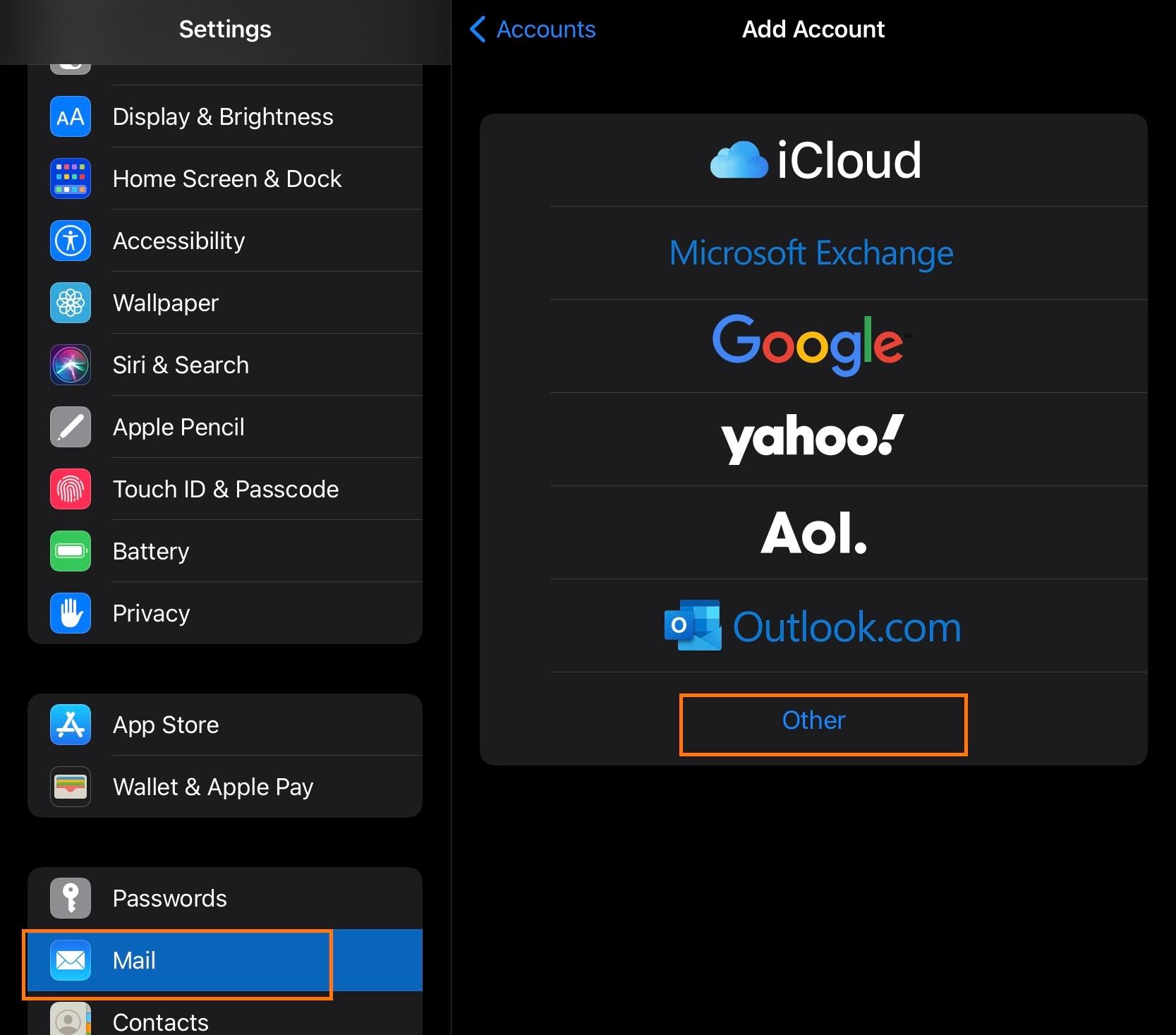](https://wikidev.emailarray.com/uploads/images/gallery/2024-08/apple-mail-1-add-account-use-other-for-imap.jpg) | [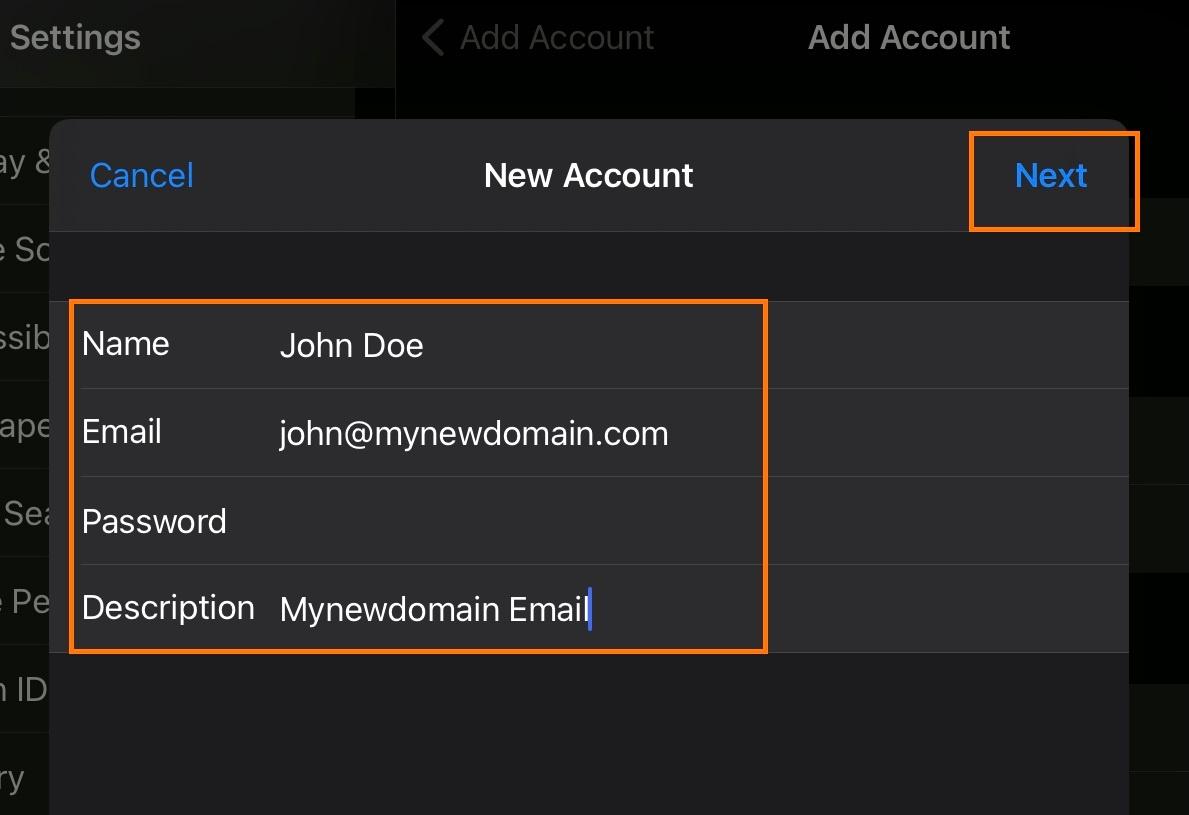](https://wikidev.emailarray.com/uploads/images/gallery/2024-08/apple-mail-2-add-account-fill-in-your-existing-email-address-password-and-name.jpg) | [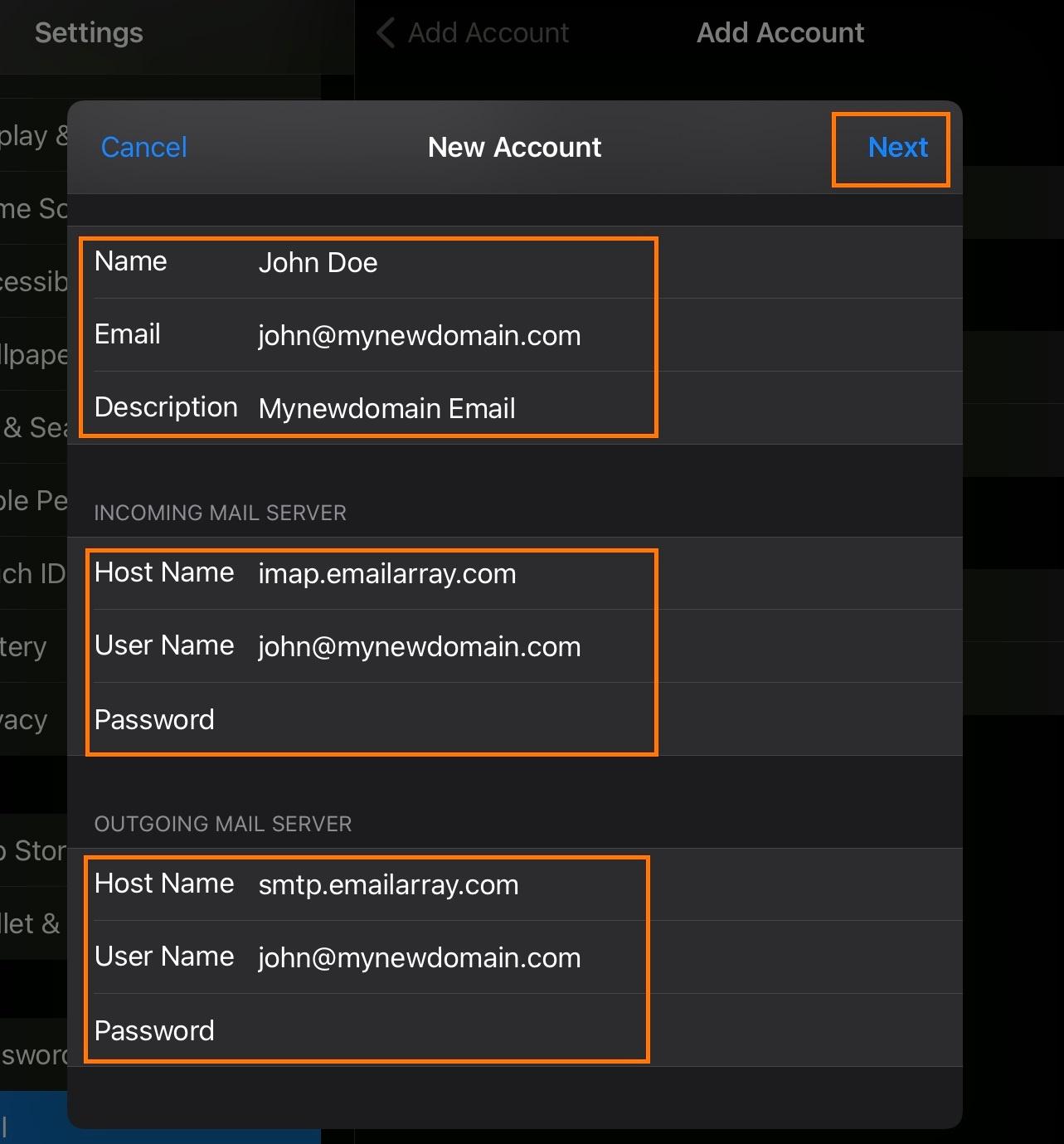](https://wikidev.emailarray.com/uploads/images/gallery/2024-08/apple-mail-3-add-account-fill-in-advanced-setup-details-incoming-and-outgoing-mail-server-and-your-email-password.jpg) | [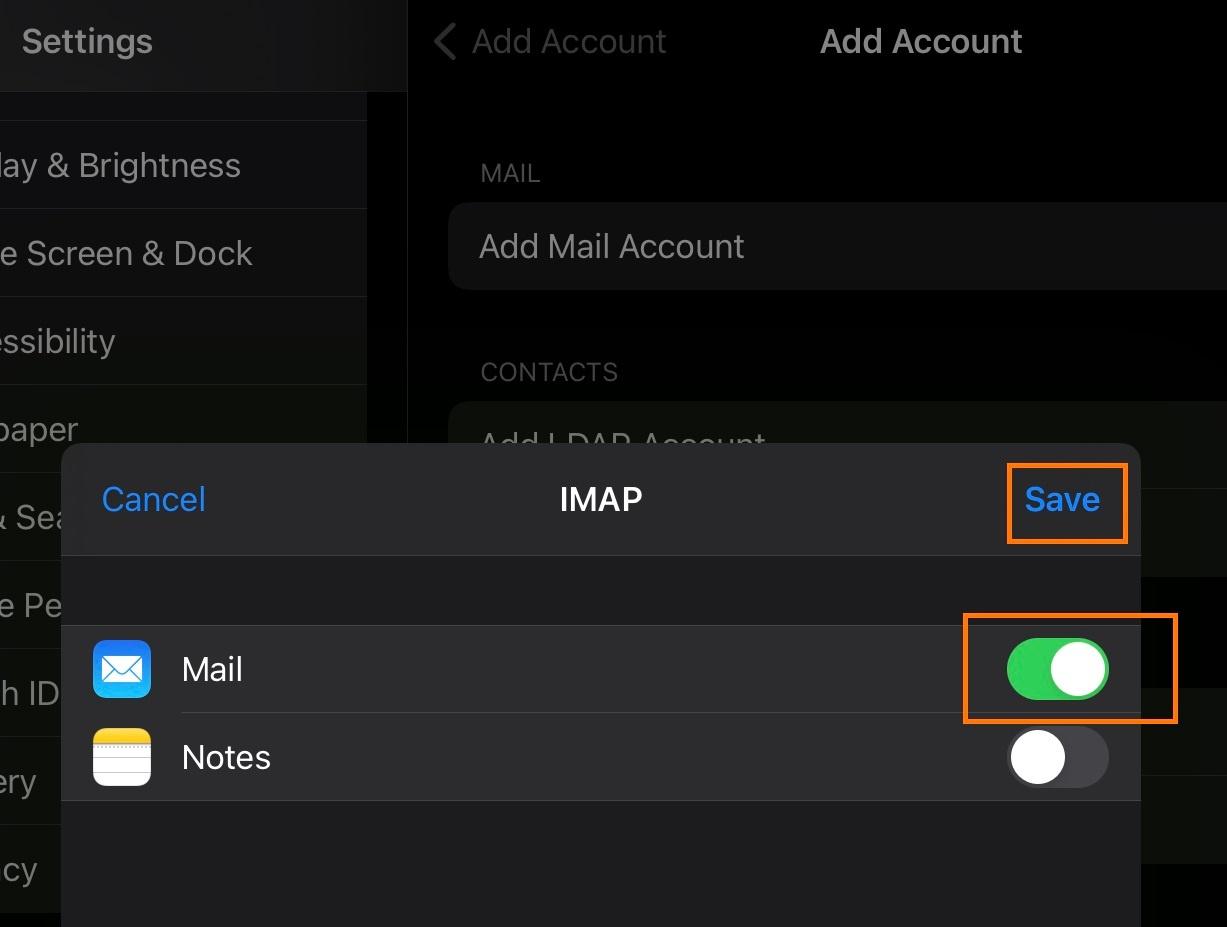](https://wikidev.emailarray.com/uploads/images/gallery/2024-08/apple-mail-4-add-account-choose-to-sync-your-mail.jpg) | [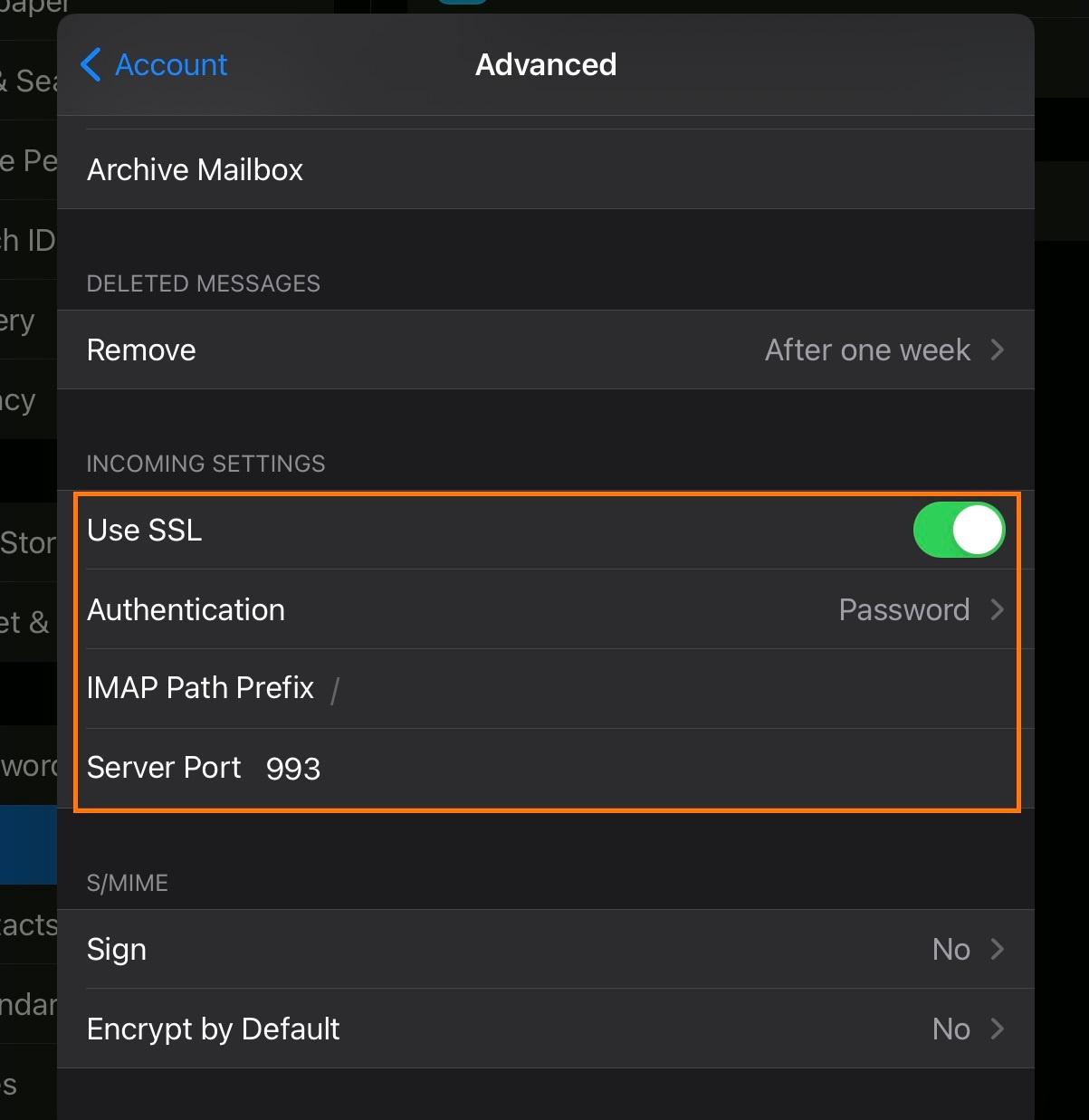](https://wikidev.emailarray.com/uploads/images/gallery/2024-08/apple-mail-verify-account-imap-settings-use-ssl-auhtenticate-with-password-and-set-imap-server-port-to-993.jpg) | [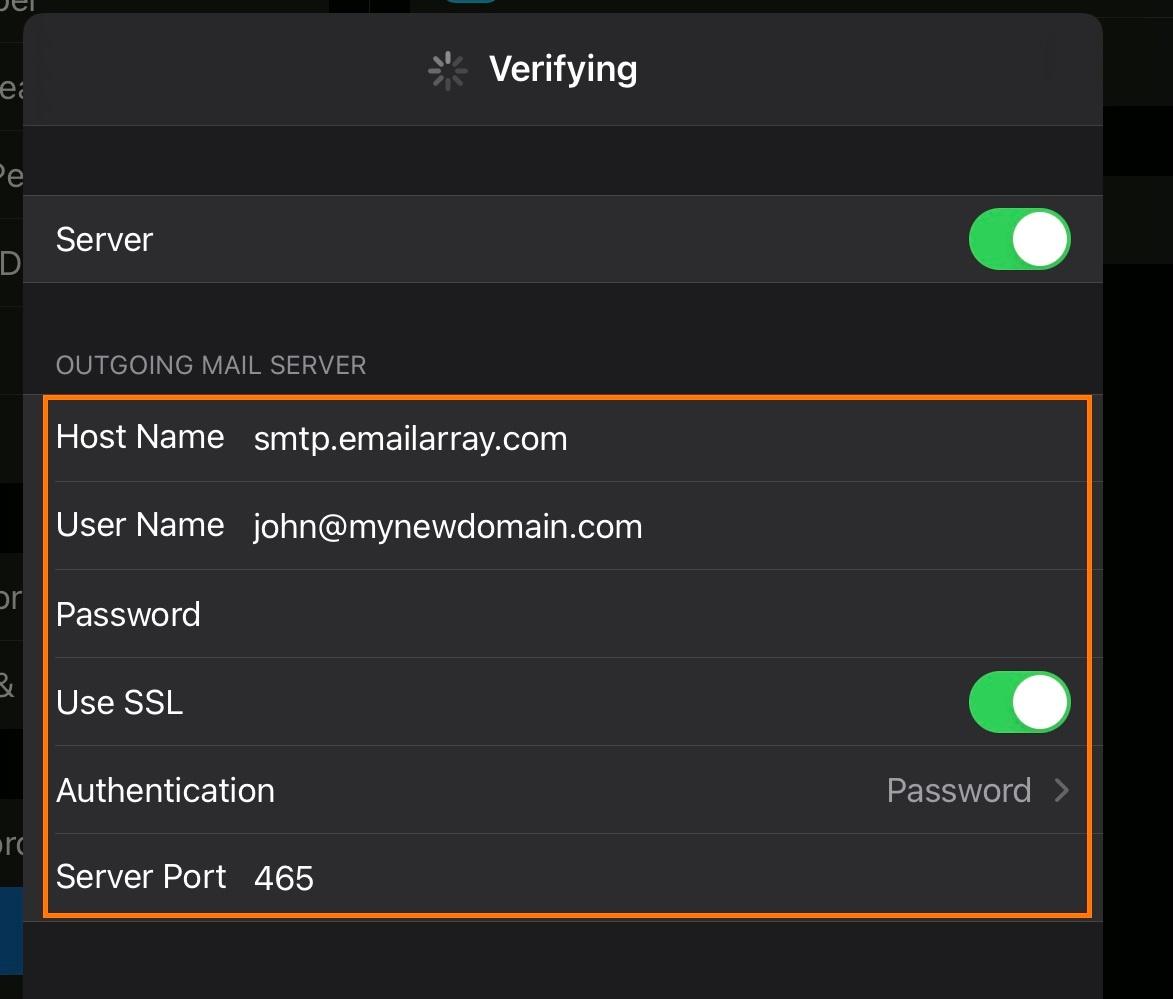](https://wikidev.emailarray.com/uploads/images/gallery/2024-08/apple-mail-verify-account-smtp-settings-use-ssl-auhtenticate-with-password-and-set-smtp-server-port-to-465.jpg) |