# Setup e-mail on Outlook
Below, step by step tutorials according to the Outlook version used, which you can usually check when opening Outlook or in the Help menu/About. There's also a [website with a generic Outlook setup](http://www.setup-outlook.com/) which can be useful, so you can view screenshots.
Also notice that if this is the first time you open Outlook since its installation, a window will immediately pop up asking you to set up your email account. Click yes and proceed and follow our instructions starting with a section in which you start typing in your account data.
Finally, as per our tests, sent items and trash are automatically saved in IMAP folders, except in older Outlook 2003. Nonetheless, information about this is available for [Sent Items](http://www.msoutlook.info/question/486) and [Trash](https://community.homestead.com/homestead/topics/when_i_delete_an_email_in_outlook_it_puts_a_line_strikethrough_through_the_text_and_it_wont_delete_the), especially useful if your Outlook is not in English and you want to manually define folders used for these base folders. Notice that our Webmail automatically decodes the English default names (Sent, Trash, Drafts, Spam) so that it shows them in the language in which you accessed Webmail. In some cases, however, it might be required to change folder mappings in Webmail, if Outlook does not do this conversion automatically, besides mapping the localized names in your Outlook.
| Depending on the size of your mailbox and your Internet speed, Outlook might take from a few hours to a few days to synchronize the mailbox and build the local PST file. |
## Outlook 365
- Click on the **File menu**
- Click on **+ Add Account**
**[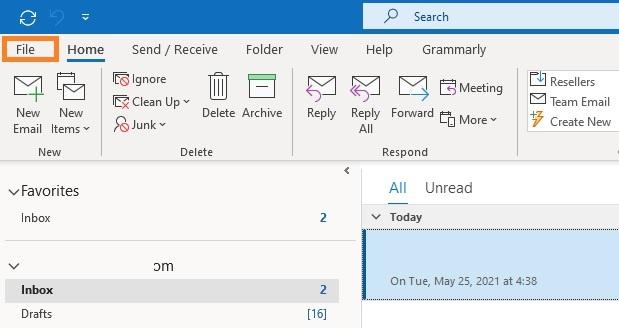](https://wikidev.emailarray.com/uploads/images/gallery/2024-08/email-migration-request.jpg) [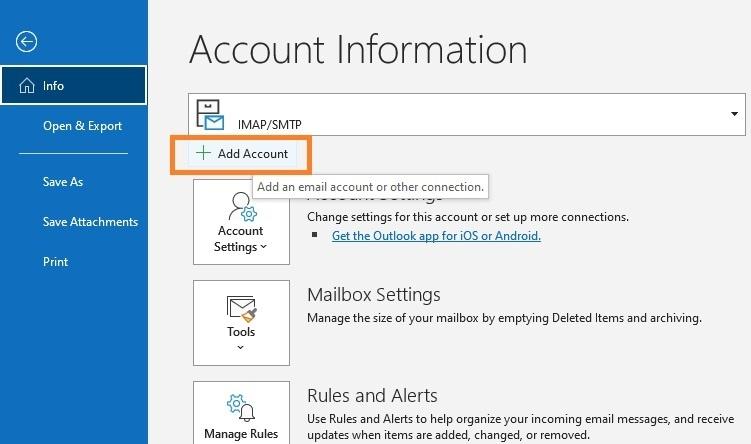](https://wikidev.emailarray.com/uploads/images/gallery/2024-08/email-setup-example-in-office-365-step-0-click-on-the-add-account-button.jpg)**
- Fill in your full **email address** and select the option **Let me set up my account manually**.
- Click on **Next**.
[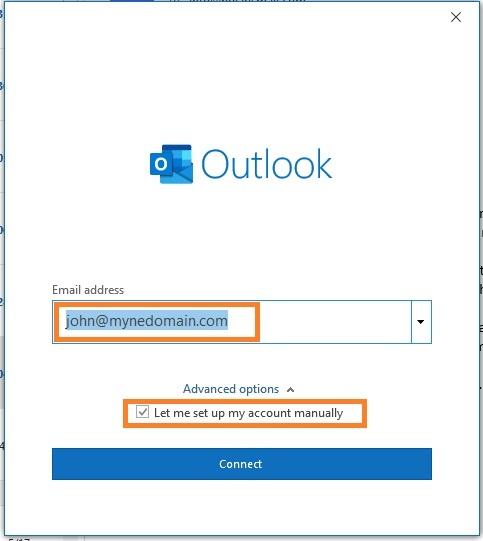](https://wikidev.emailarray.com/uploads/images/gallery/2024-08/email-setup-example-in-office-365-step-1-fill-in-your-email-address.jpg)
- Select **IMAP** from the list of account types.
[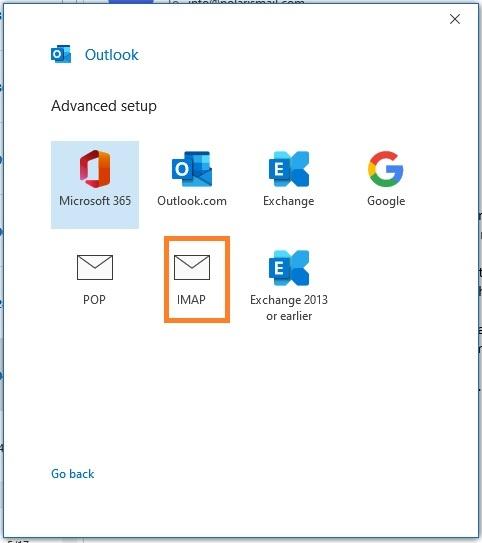](https://wikidev.emailarray.com/uploads/images/gallery/2024-08/email-setup-example-in-office-365-step-2-select-imap-as-account-type.jpg)
- Fill in server information from the [Server & Ports page](https://wikidev.emailarray.com/books/1-configure-a-new-e-mail-address-getting-started/page/servers-ports)
- Click on **Next**
[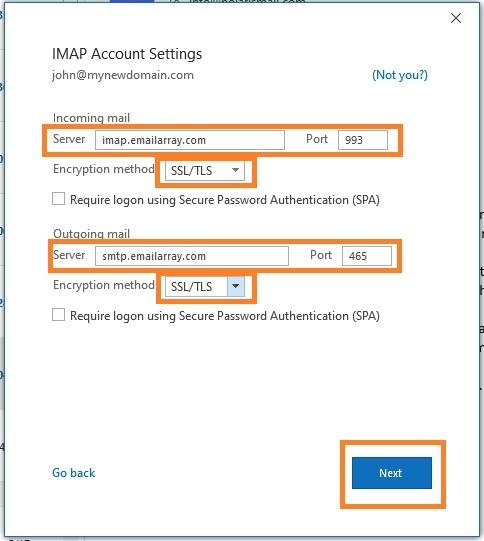](https://wikidev.emailarray.com/uploads/images/gallery/2024-08/email-setup-example-in-office-365-step-3-fill-in-the-account-server-settings.jpg)
- Fill in your existing **password** for your email address and click on **Connect**
**[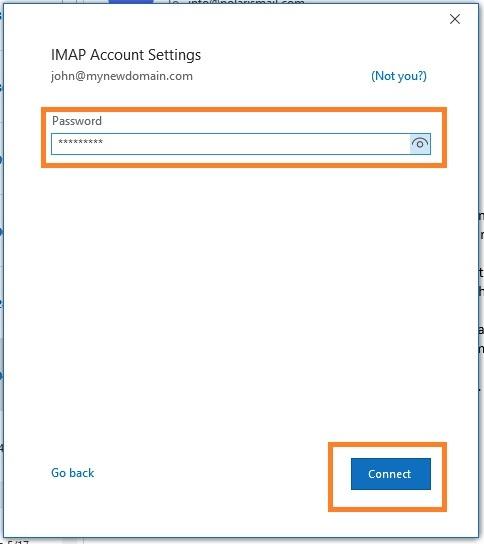](https://wikidev.emailarray.com/uploads/images/gallery/2024-08/email-setup-example-in-office-365-step-4-fill-in-the-existing-password-for-your-email-address.jpg)**
- The setup is completed. The message **Account successfully added** will show and Outlook will begin synchronizing the account.
- Click on the **File menu**
- Click on **+ Add Account**
**[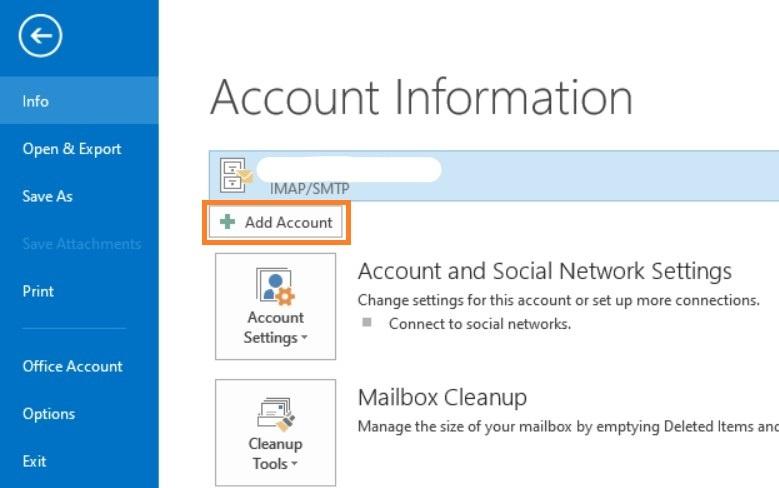](https://wikidev.emailarray.com/uploads/images/gallery/2024-08/add-email-address-to-an-email-client-outlook-2013.jpg)**
- Select **POP or IMAP**
[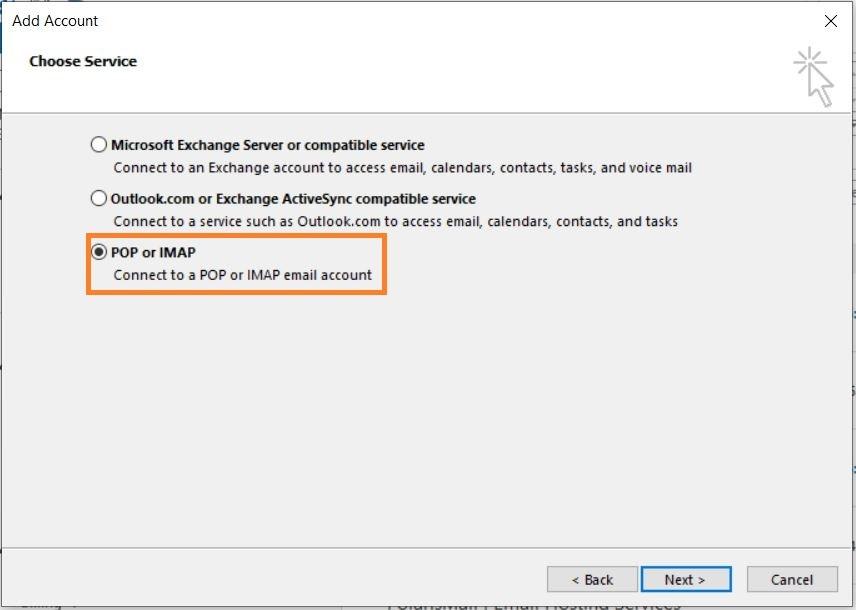](https://wikidev.emailarray.com/uploads/images/gallery/2024-08/add-email-address-to-an-email-client-outlook-2013-pop-or-imap.jpg)**
- **Option 1**: this version of Outlook supports Autodiscover for IMAP accounts if you have [setup Autodicover in your DNS](https://wikidev.emailarray.com/books/1-configure-a-new-e-mail-address-getting-started/page/autodiscover).
- Type in your full name, e-mail address, and password and click on **Next**
- Click on **Allow** when asked about autodiscover.xml
- Click on **Finish**
- **Option 2**: If you don't have Autodicover
- select **Manual setup** and click on **Next**.
[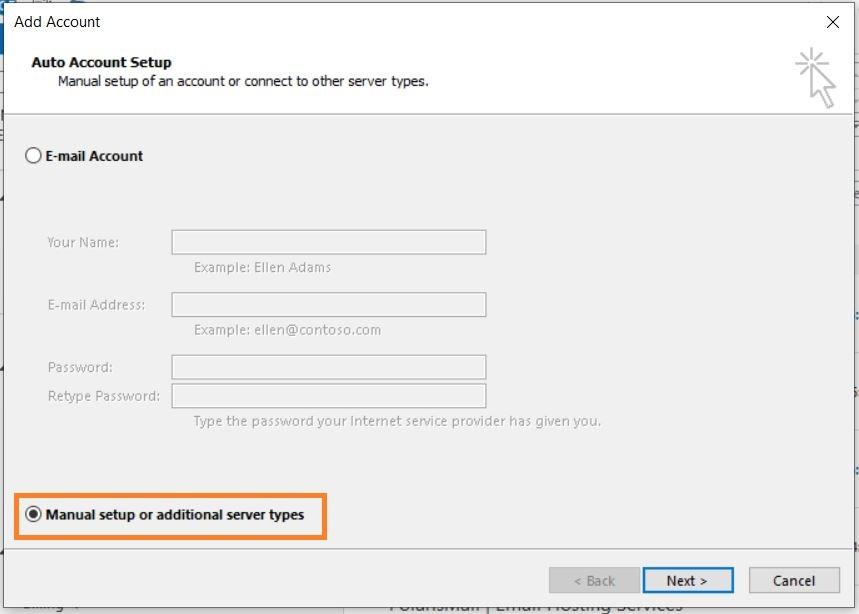](https://wikidev.emailarray.com/uploads/images/gallery/2024-08/add-email-address-to-an-email-client-outlook-2013-2.jpg)
- - Type in your full name, e-mail address, and password
- Fill in server information from the [Server & Ports page](https://wikidev.emailarray.com/books/1-configure-a-new-e-mail-address-getting-started/page/servers-ports)
[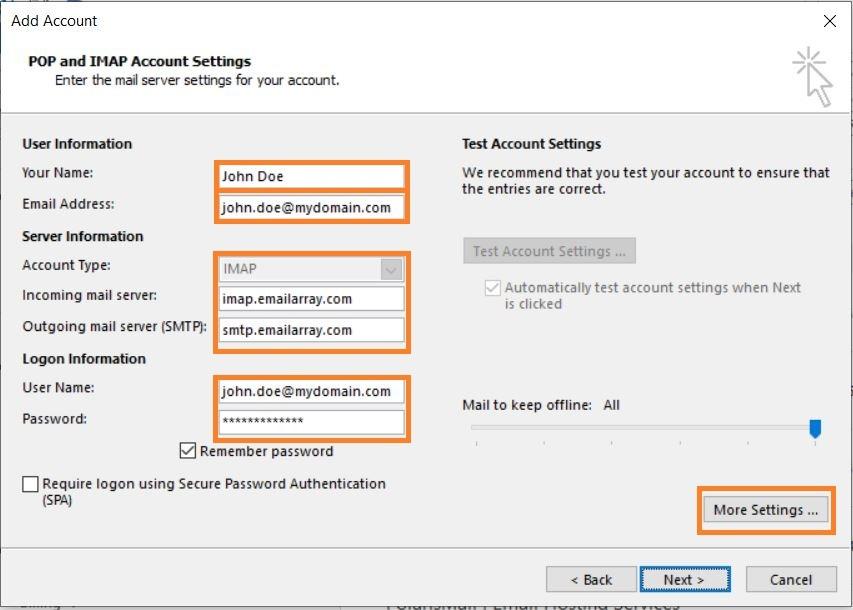](https://wikidev.emailarray.com/uploads/images/gallery/2024-08/add-email-address-to-an-email-client-outlook-2013-4-selected.jpg)
- - Click on **More Settings**.
- Select **My outgoing server (SMTP) requires authentication** and **Use same settings as my incoming mail server**.
[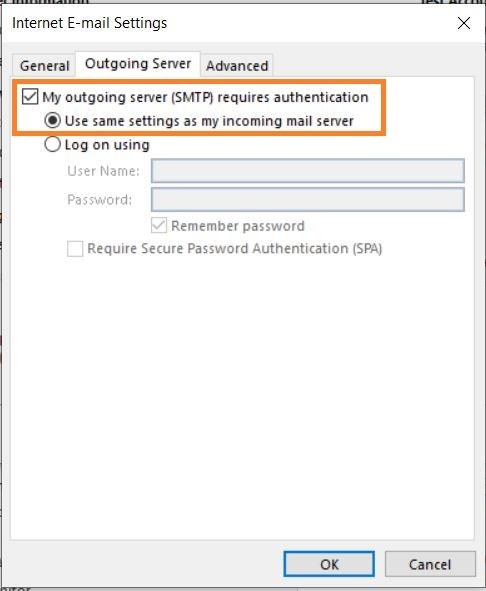](https://wikidev.emailarray.com/uploads/images/gallery/2024-08/add-email-address-to-an-email-client-outlook-2013-5-options.jpg)
- - Click on the **Advanced** tab
- Verify the ports are correct and SSL is selected.
[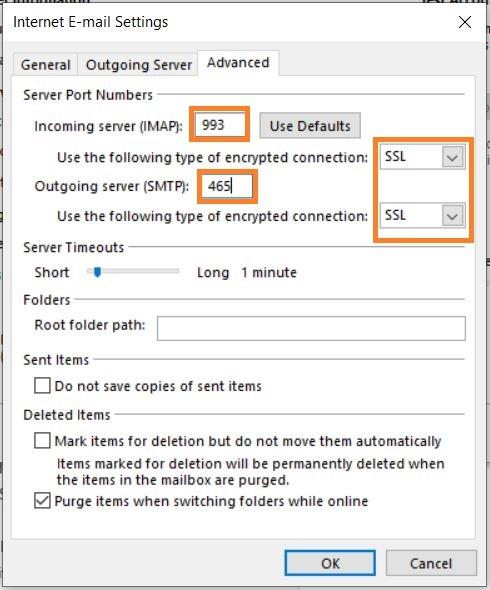](https://wikidev.emailarray.com/uploads/images/gallery/2024-08/add-email-address-to-an-email-client-outlook-2013-6-options.jpg)
- - Click on **OK**. Click on **Next** to finish the setup.