# 1 - Configure a new e-mail address - Getting started
**Getting Started - How to Configure Your New Email Account**
1. [Add a new Domain](https://wikidev.emailarray.com/books/3-admin-panel-manage-users-domains-aliases-and-more/page/manage-domains "Manage Domains")
2. [Add a new email address (we call it User)](https://wikidev.emailarray.com/books/3-admin-panel-manage-users-domains-aliases-and-more/page/manage-users "Manage Users")
3. [Transfer your old emails - request a migration (optional step)](https://wikidev.emailarray.com/books/1-configure-a-new-e-mail-address-getting-started/page/e-mail-migration "E-mail Migration")
4. [Set up the DNS records](https://wikidev.emailarray.com/books/1-configure-a-new-e-mail-address-getting-started/page/dns-configuration "DNS Configuration")
5. [Access your Webmail](https://wikidev.emailarray.com/books/1-configure-a-new-e-mail-address-getting-started/page/webmail-access "Webmail client")
6. [Set up your mailbox in your email client](https://wikidev.emailarray.com/books/1-configure-a-new-e-mail-address-getting-started/chapter/setup-imap-or-pop-on-other-e-mail-clients "Setup IMAP or POP on other e-mail clients")
7. [Server names & Ports](https://wikidev.emailarray.com/books/1-configure-a-new-e-mail-address-getting-started/page/servers-ports "Servers & Ports")
8. [Cheat Sheet with all the setup details](https://wikidev.emailarray.com/books/1-configure-a-new-e-mail-address-getting-started/page/cheat-sheet-with-all-the-details)
The following guides apply to both Basic and Enhanced mailboxes:
# DNS Configuration
**DNS Updates**
It might take some time to see the changes in your DNS based on your provider and domain settings.
**Migrating from another email hosting provider**
If you are planning an email migration, you may choose to postpone making changes to critical records like MX records until the migration process is complete to avoid any disruption to your current email flow.
### 1. MX Records
The first step in configuring your DNS is updating your MX records.
MX records tell the world which server should receive the e-mails sent to your domain and deliver them to the specified e-mail provider, straight to your mailbox. You can usually edit the MX records for your domain from the same Control Panel you use for managing your DNS. You can safely keep your website hosted with another provider and only use our hosting services for the e-mail.
You should first remove all other MX records and then add the following, with the specified preference (the Host value is usually '@'):
| MX | @ | mx.emailarray.com
| 5
|
| MX | @ | mx2.emailarray.com
| 10
|
**Important**
It is not recommended to create CNAME records within your domain that point to EmailArray MX records and use that CNAME as your MX records.
**Example configuration for MX records in GoDaddy DNS:**
[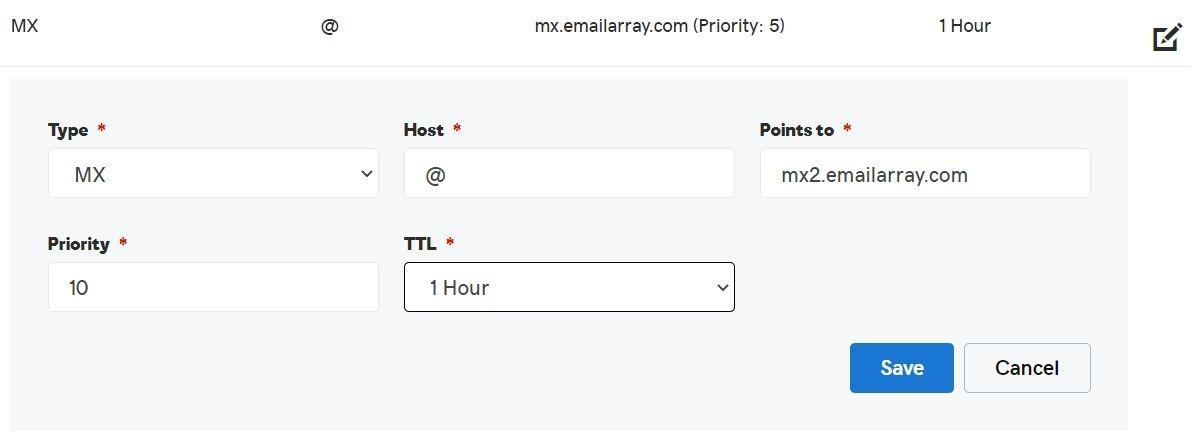](https://wikidev.emailarray.com/uploads/images/gallery/2024-08/dns-setup-for-email-address-mx-records-2.JPG)
### 2. Webmail Record
To access your webmail using a custom URL, you must configure CNAME records within your domain for the webmail host.
You must create:
| CNAME | webmail
| webredirect.emailarray.com
| webmail.[yourdomain.com](http://yourdomain.com/) |
Don't forget to replace **yourdomain.com** with the actual name of your domain.
**Example configuration for Webmail records in GoDaddy DNS:**
[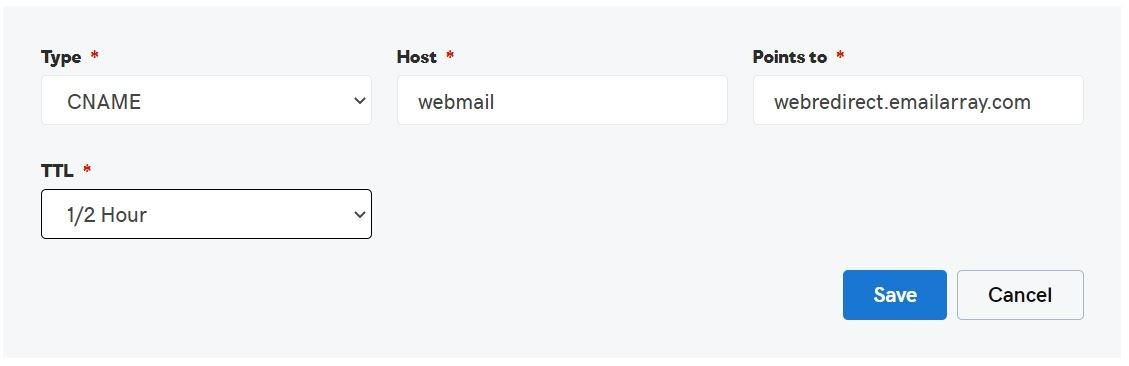](https://wikidev.emailarray.com/uploads/images/gallery/2024-08/dns-setup-for-email-address-webmail-records.JPG)
### 3. SPF Record
The SPF record is necessary, so your e-mail is not marked as Spam. The SPF will help with your e-mail deliverability because it specifies a list of authorized hosts that can send e-mails on behalf of a domain.
First, check for any existing TXT records with SPF.
If you don't have an existing SPF record, you must add a **TXT record** with the following **value** (the host value is usually '@'):
| TXT | @
| **v=spf1 include:[emailarray.com](http://emailarray.com/) -all**
|
| autodiscover.<yourdomain.com>
| 69.28.212.195
|
| Configuring "\[Support:Autodiscover & Autoconfig\]" can simplify the configuration of your desktop clients |
### IMAP Service
### SMTP Service
| **Important**
You must enable SMTP Authentication in your e-mail client in order to send e-mails out.
|
###
### POP3 Service
| Also note that **IMAP is recommended rather than POP**, as it´s a protocol made to support several devices accessing one same account, with all folders synced at our server, which also guarantees that our backups will be executed. |
# Autodiscover
### Autodiscover for Outlook, Thunderbird & Mobile Devices
#### What is Autodiscover ?
It's a web services that is used by a growing number of applications and which helps in configuring your mobile devices and desktop clients. Autodiscover is used by Outlook, Thunderbird, eM Client, iOS & Android devices in order to automatically configure the e-mail application.
This services allow you to configure an e-mail account by only entering your e-mail address and password, without having to worry about incoming servers, outgoing servers, or ports. All communication is configured to be secured through SSL by default. However, the implementation is heavily dependent on the software maker ( Apple, Microsoft ) and some versions have better integrations than others.
####
#### DNS Configuration
You'll need to add an **A** type record in the DNS of the domain for which you'd like to enable this services:
# Setup IMAP or POP on other e-mail clients
These tutorials will help you add your mailbox as an IMAP or POP account in various e-mail clients, including [Thunderbird](https://wiki.emailarray.com/display/Support/Setup+e-mail+on+Mozilla+Thunderbird), [Outlook](https://wiki.emailarray.com/display/Support/Setup+e-mail+on+Outlook), [Android](https://wiki.emailarray.com/display/Support/Setup+IMAP+e-mail+on+Android) and [iOS](https://wiki.emailarray.com/display/Support/Setup+IMAP+e-mail+on+iOS). Most e-mail clients will require a manual setup.
If you are familiar with this setup, you can go to Servers and Ports wiki page.
For the SMTP settings, remember to always mark the option to "**Require authentication**" (sometimes referred to as "My server requires SMTP authentication").
Also note that IMAP is recommended rather than POP, as it´s a protocol made to support several devices accessing one same account, with all folders synced at our server, which also guarantees that our backups will be executed.
# Setup e-mail on Mozilla Thunderbird
### Step 1
To open the setup window for a new email account, you have multiple options:
- Click on **Tools** -> **Account Settings** -> **Account Actions** -> **Add Mail Account.**
- If your menus on the top are hidden, click on the **ALT** key to show them, or access **Account Settings** by clicking on the radiator icon, on the top right of the interface, then **Options** -> **Account Setting** -> **Account Actions** -> **Add Mail Account.**
- Click the **menu icon → New → Existing Mail Account**.
The **Set Up Your Existing Email Address** window will show.
### Step 2
Enter the user's display name, full e-mail address and password:
[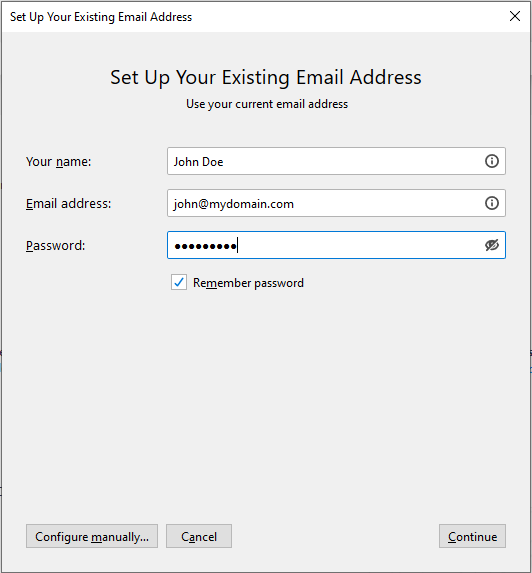](https://wikidev.emailarray.com/uploads/images/gallery/2024-08/thunderbird-email-config-1.PNG)
### Step 3
Click on **Continue.** Thunderbird will automatically find the proper server names if you have set the Autoconfig record in your DNS.
[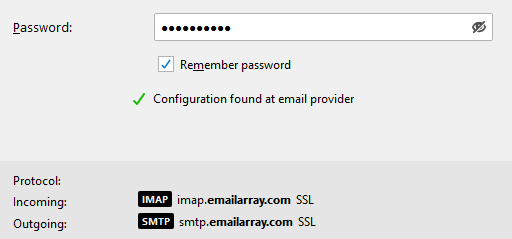](https://wikidev.emailarray.com/uploads/images/gallery/2024-08/thunderbird-email-config-with-autoconfig.PNG)
If Thunderbird doesn't automatically find the server names, please use the details from the [Server & Ports page](https://wikidev.emailarray.com/books/1-configure-a-new-e-mail-address-getting-started/page/servers-ports).
[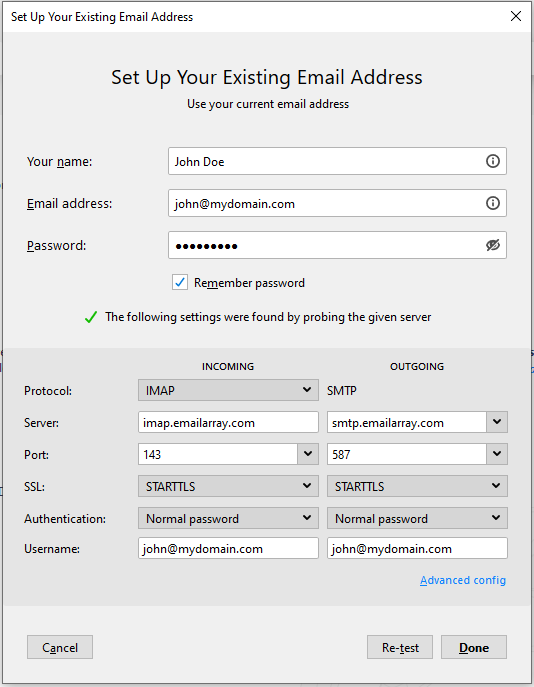](https://wikidev.emailarray.com/uploads/images/gallery/2024-08/thunderbird-email-config-3-after-re-test.PNG)
### Step 4
Click on **Done** to finish the account setup. Wait for Thunderbird to synchronize the data.
| Note that Thunderbird will automatically setup the account as IMAP. If you want to set up the account as POP, you have to setup the account manually. IMAP is recommended, as it´s a protocol made to support several devices accessing one same account, with all folders synced at our server, which also guarantees that our backups will be executed. |
# Setup e-mail on Outlook
Below, step by step tutorials according to the Outlook version used, which you can usually check when opening Outlook or in the Help menu/About. There's also a [website with a generic Outlook setup](http://www.setup-outlook.com/) which can be useful, so you can view screenshots.
Also notice that if this is the first time you open Outlook since its installation, a window will immediately pop up asking you to set up your email account. Click yes and proceed and follow our instructions starting with a section in which you start typing in your account data.
Finally, as per our tests, sent items and trash are automatically saved in IMAP folders, except in older Outlook 2003. Nonetheless, information about this is available for [Sent Items](http://www.msoutlook.info/question/486) and [Trash](https://community.homestead.com/homestead/topics/when_i_delete_an_email_in_outlook_it_puts_a_line_strikethrough_through_the_text_and_it_wont_delete_the), especially useful if your Outlook is not in English and you want to manually define folders used for these base folders. Notice that our Webmail automatically decodes the English default names (Sent, Trash, Drafts, Spam) so that it shows them in the language in which you accessed Webmail. In some cases, however, it might be required to change folder mappings in Webmail, if Outlook does not do this conversion automatically, besides mapping the localized names in your Outlook.
| Depending on the size of your mailbox and your Internet speed, Outlook might take from a few hours to a few days to synchronize the mailbox and build the local PST file. |
## Outlook 365
- Click on the **File menu**
- Click on **+ Add Account**
**[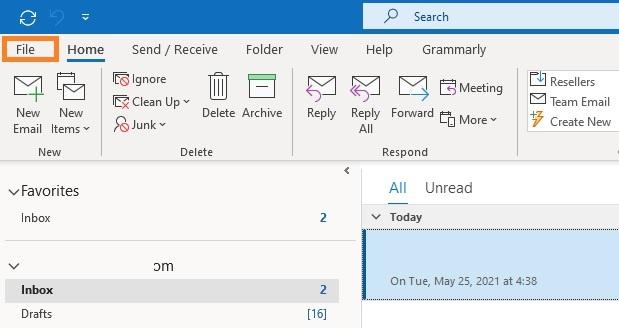](https://wikidev.emailarray.com/uploads/images/gallery/2024-08/email-migration-request.jpg) [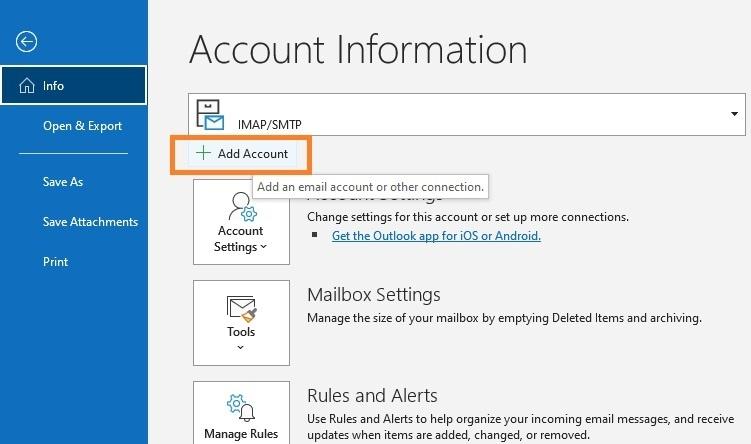](https://wikidev.emailarray.com/uploads/images/gallery/2024-08/email-setup-example-in-office-365-step-0-click-on-the-add-account-button.jpg)**
- Fill in your full **email address** and select the option **Let me set up my account manually**.
- Click on **Next**.
[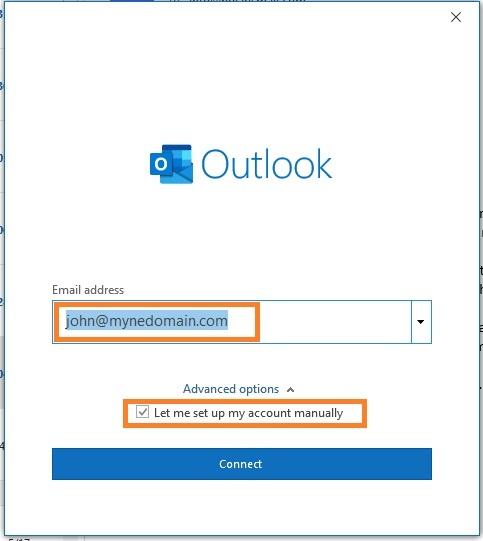](https://wikidev.emailarray.com/uploads/images/gallery/2024-08/email-setup-example-in-office-365-step-1-fill-in-your-email-address.jpg)
- Select **IMAP** from the list of account types.
[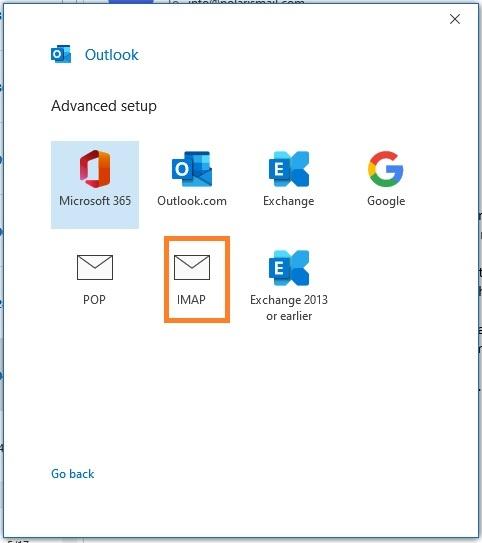](https://wikidev.emailarray.com/uploads/images/gallery/2024-08/email-setup-example-in-office-365-step-2-select-imap-as-account-type.jpg)
- Fill in server information from the [Server & Ports page](https://wikidev.emailarray.com/books/1-configure-a-new-e-mail-address-getting-started/page/servers-ports)
- Click on **Next**
[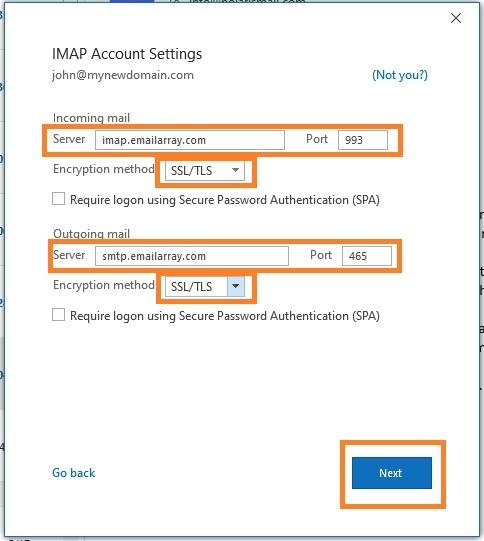](https://wikidev.emailarray.com/uploads/images/gallery/2024-08/email-setup-example-in-office-365-step-3-fill-in-the-account-server-settings.jpg)
- Fill in your existing **password** for your email address and click on **Connect**
**[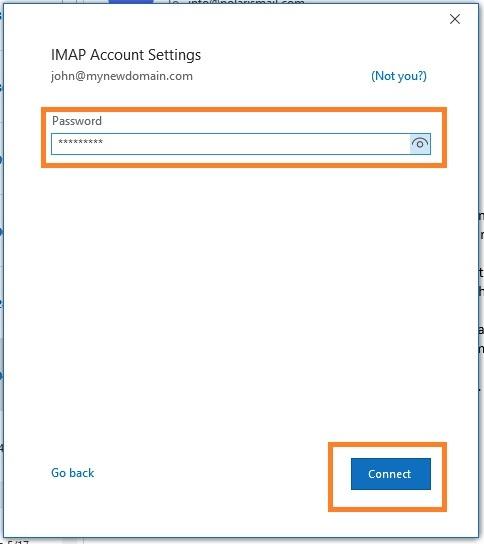](https://wikidev.emailarray.com/uploads/images/gallery/2024-08/email-setup-example-in-office-365-step-4-fill-in-the-existing-password-for-your-email-address.jpg)**
- The setup is completed. The message **Account successfully added** will show and Outlook will begin synchronizing the account.
- Click on the **File menu**
- Click on **+ Add Account**
**[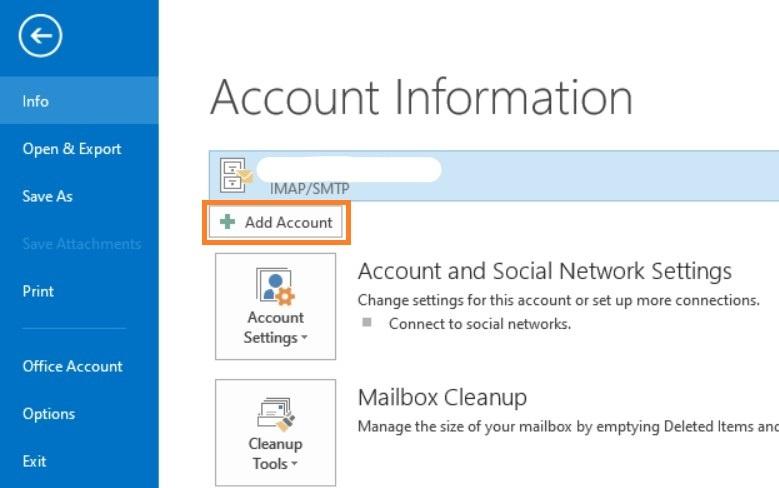](https://wikidev.emailarray.com/uploads/images/gallery/2024-08/add-email-address-to-an-email-client-outlook-2013.jpg)**
- Select **POP or IMAP**
[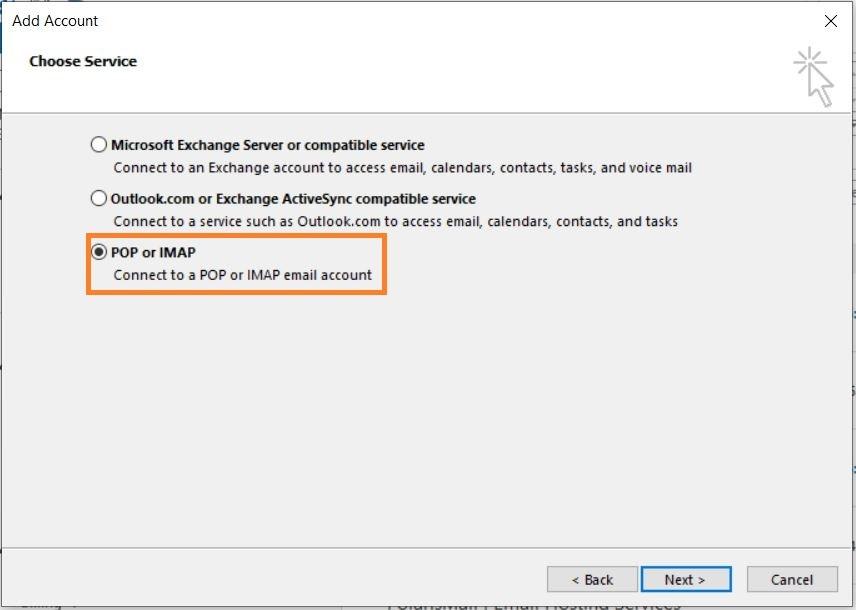](https://wikidev.emailarray.com/uploads/images/gallery/2024-08/add-email-address-to-an-email-client-outlook-2013-pop-or-imap.jpg)**
- **Option 1**: this version of Outlook supports Autodiscover for IMAP accounts if you have [setup Autodicover in your DNS](https://wikidev.emailarray.com/books/1-configure-a-new-e-mail-address-getting-started/page/autodiscover).
- Type in your full name, e-mail address, and password and click on **Next**
- Click on **Allow** when asked about autodiscover.xml
- Click on **Finish**
- **Option 2**: If you don't have Autodicover
- select **Manual setup** and click on **Next**.
[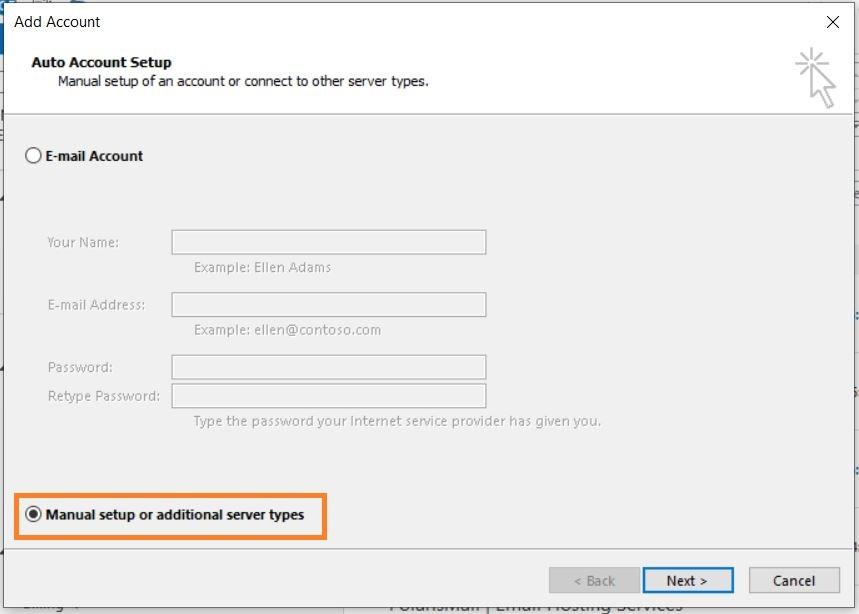](https://wikidev.emailarray.com/uploads/images/gallery/2024-08/add-email-address-to-an-email-client-outlook-2013-2.jpg)
- - Type in your full name, e-mail address, and password
- Fill in server information from the [Server & Ports page](https://wikidev.emailarray.com/books/1-configure-a-new-e-mail-address-getting-started/page/servers-ports)
[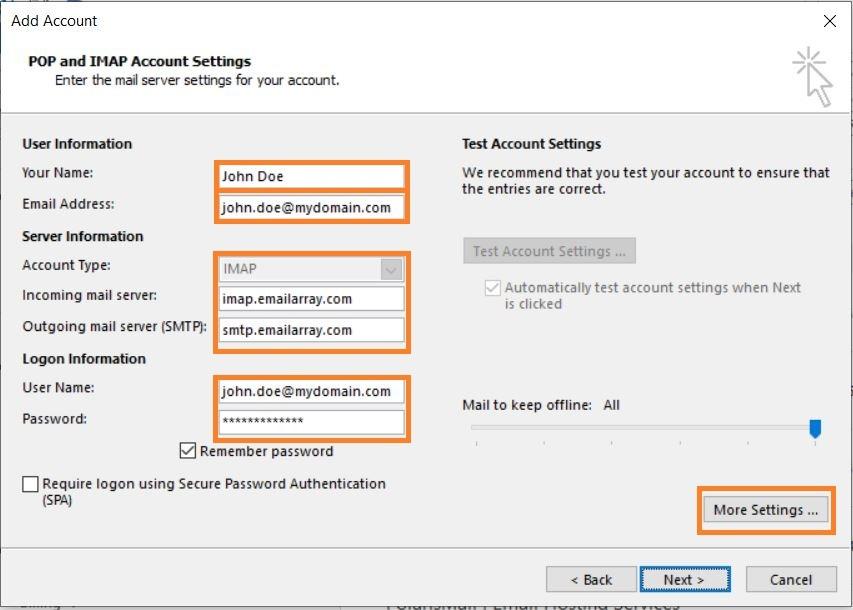](https://wikidev.emailarray.com/uploads/images/gallery/2024-08/add-email-address-to-an-email-client-outlook-2013-4-selected.jpg)
- - Click on **More Settings**.
- Select **My outgoing server (SMTP) requires authentication** and **Use same settings as my incoming mail server**.
[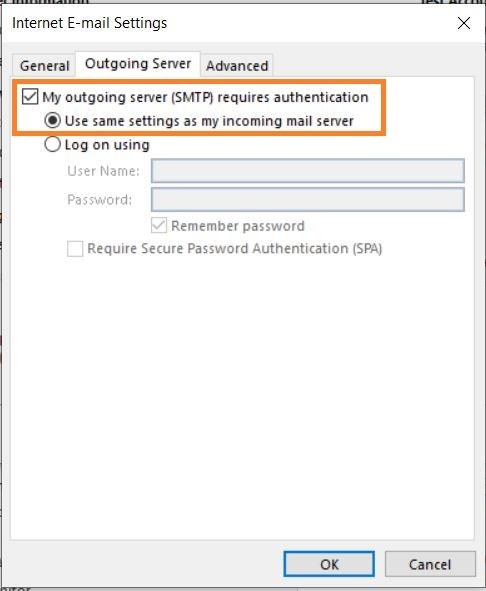](https://wikidev.emailarray.com/uploads/images/gallery/2024-08/add-email-address-to-an-email-client-outlook-2013-5-options.jpg)
- - Click on the **Advanced** tab
- Verify the ports are correct and SSL is selected.
[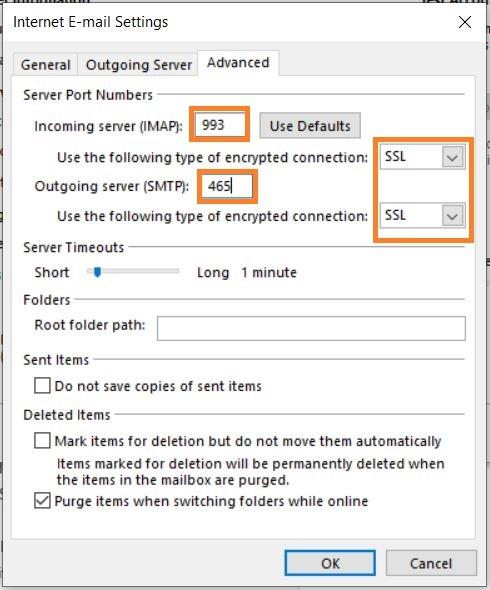](https://wikidev.emailarray.com/uploads/images/gallery/2024-08/add-email-address-to-an-email-client-outlook-2013-6-options.jpg)
- - Click on **OK**. Click on **Next** to finish the setup.
# Setup IMAP e-mail on iOS
| If you have an **Enhanced** mailbox, you can use ActiveSync, to not only sync e-mails, but also contacts and calendars. |
You can log in to the [Webmail](https://wikidev.emailarray.com/books/1-configure-a-new-e-mail-address-getting-started/page/webmail-access "Webmail client") and download a profile to automatically setup the e-mail as IMAP. The profile will include calendars and contacts if you have an **Enhanced** mailbox.
[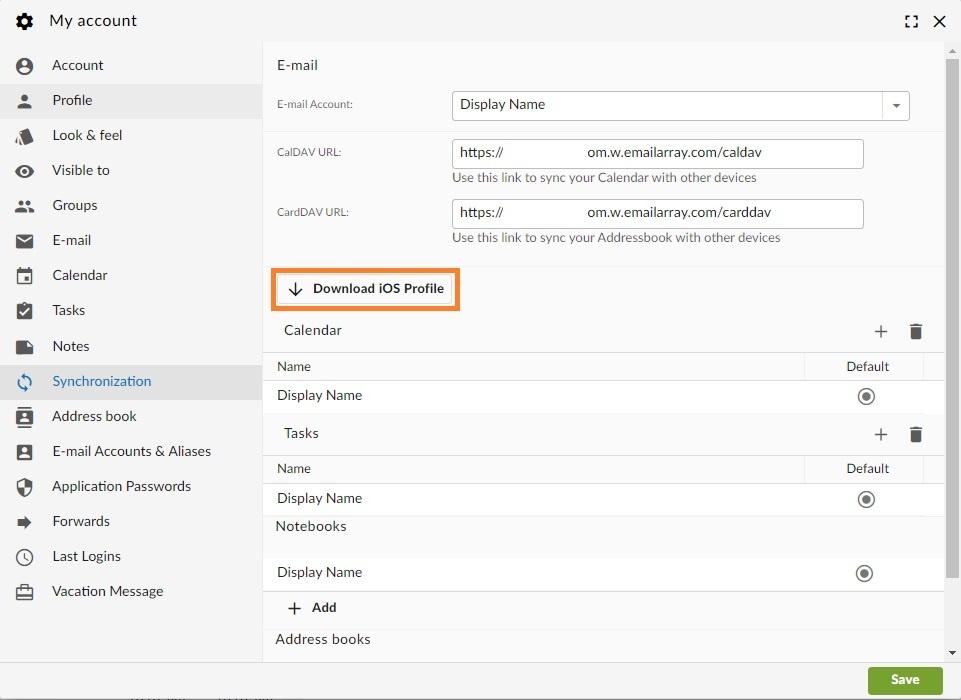](https://wikidev.emailarray.com/uploads/images/gallery/2024-08/webmail-download-ios-profile.jpg)
Here's the step by step for setting up an IMAP account on iOS.
- Click on **Settings**
- Click on **Mail, Contacts, Calendars**
- Click on **Add Account**
- Click on **Other**
- Click on **Add Mail Account**
- Inform the following
- **Name** - The display name you want on your outgoing email
- **Email** - Your full email address
- **Password** - Your email password
- **Description** - A description for your account
- Click on **Next**
- IMAP is selected by default
- Under **Incoming Mail Server**, enter as below:
- **Host Name** - `imap.emailarray.com`
- **User Name** - Your full e-mail address
- **Password** - Your password
- Under **Outgoing Mail Server**, enter as below:
- **Host Name** - `smtp.emailarray.com`
- **User Name** - Your full e-mail address
- **Password** - Your password
- Click on **Next**
- Click on **Save**
Note that IMAP is preferred over POP. If you want to set up the account as POP, you have to set it up manually. IMAP is a protocol made to support several devices accessing one same account, with all folders synced at our server, which also guarantees that our backups will be executed.
### Example setup for iOS:
| [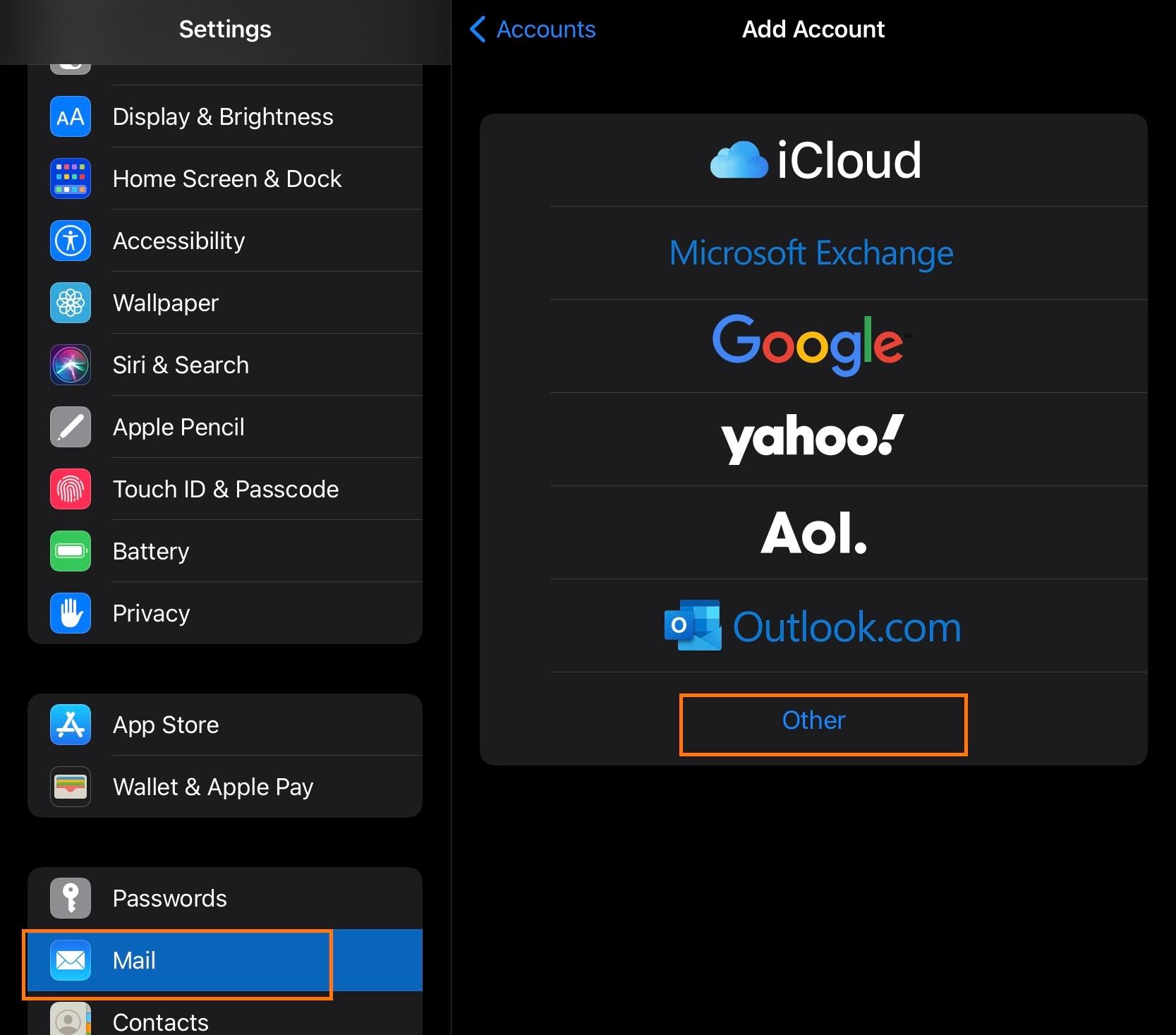](https://wikidev.emailarray.com/uploads/images/gallery/2024-08/apple-mail-1-add-account-use-other-for-imap.jpg) | [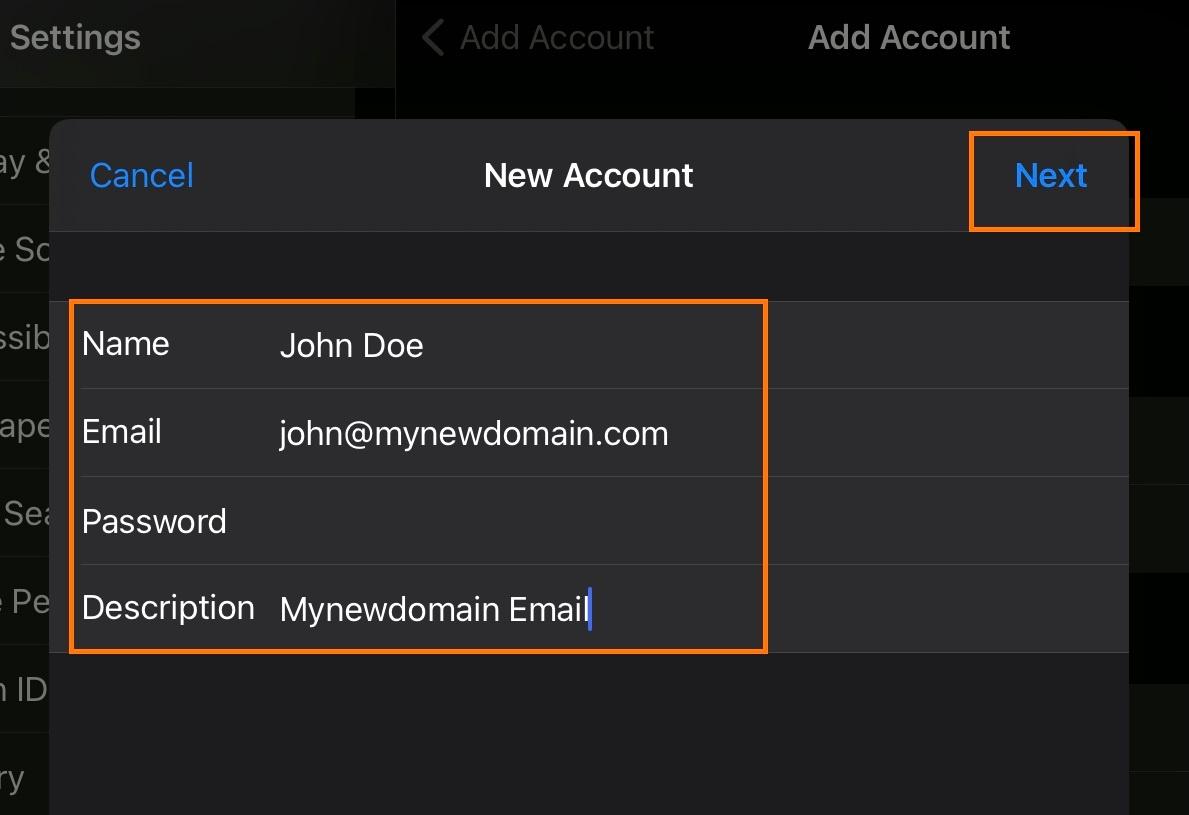](https://wikidev.emailarray.com/uploads/images/gallery/2024-08/apple-mail-2-add-account-fill-in-your-existing-email-address-password-and-name.jpg) | [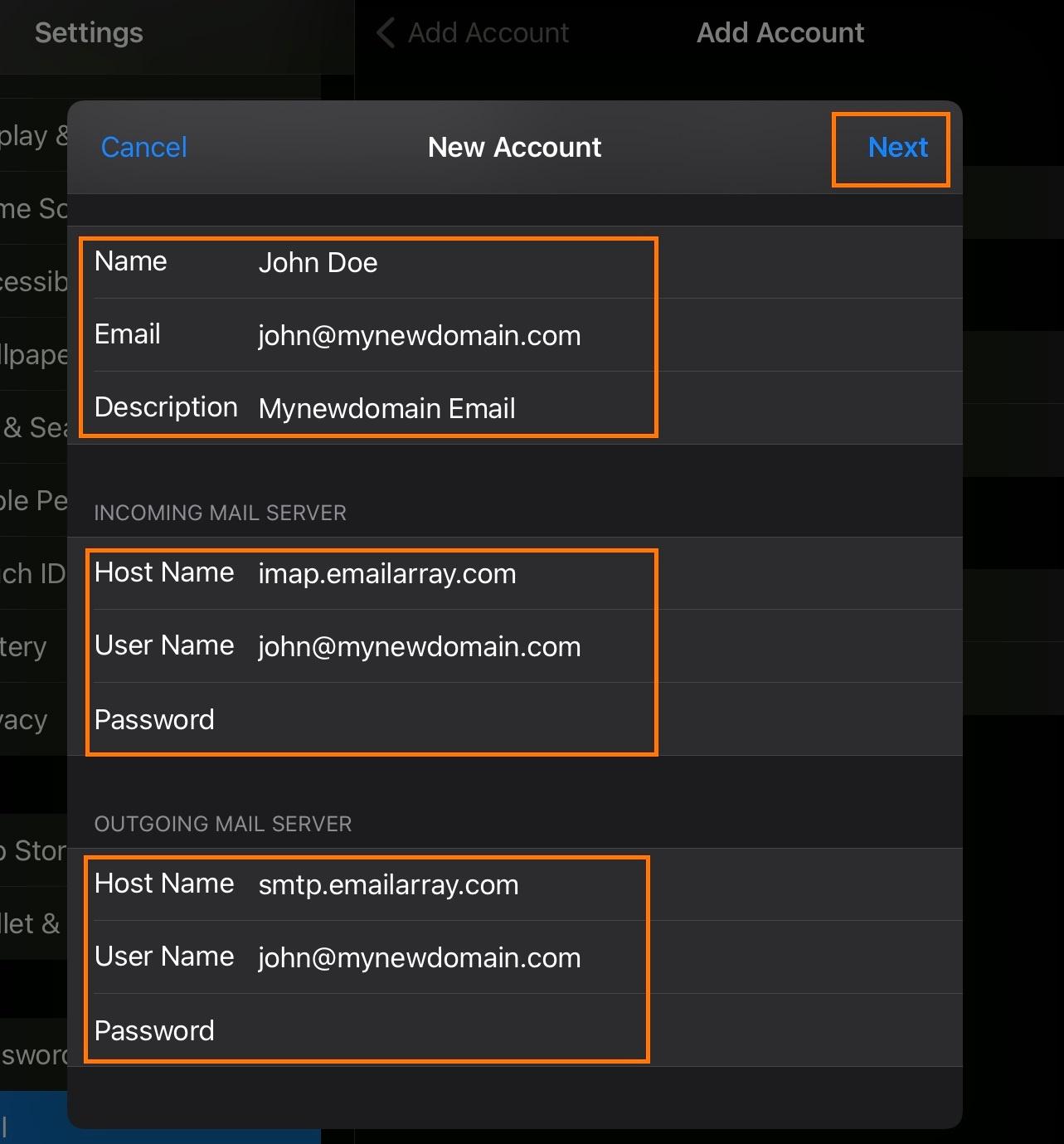](https://wikidev.emailarray.com/uploads/images/gallery/2024-08/apple-mail-3-add-account-fill-in-advanced-setup-details-incoming-and-outgoing-mail-server-and-your-email-password.jpg) | [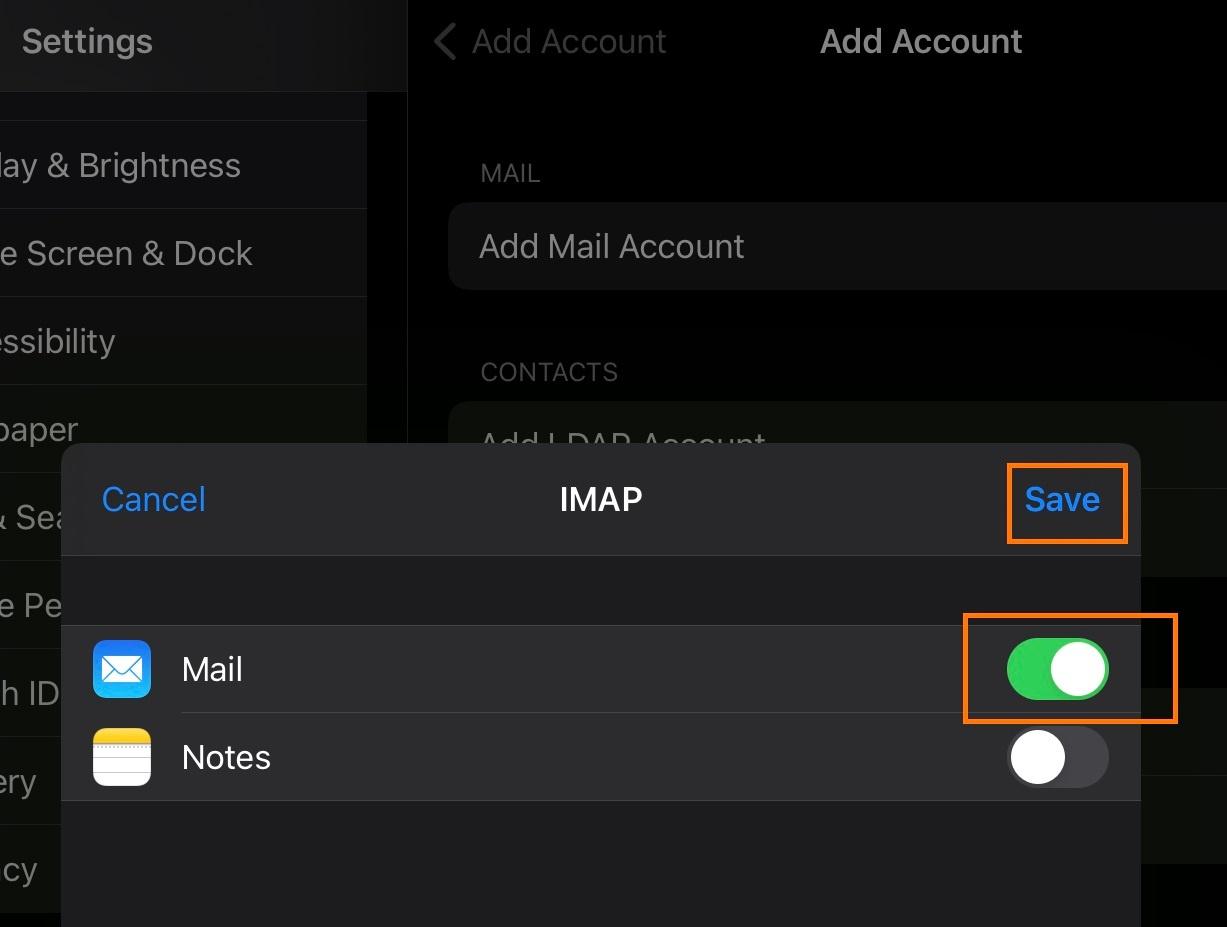](https://wikidev.emailarray.com/uploads/images/gallery/2024-08/apple-mail-4-add-account-choose-to-sync-your-mail.jpg) | [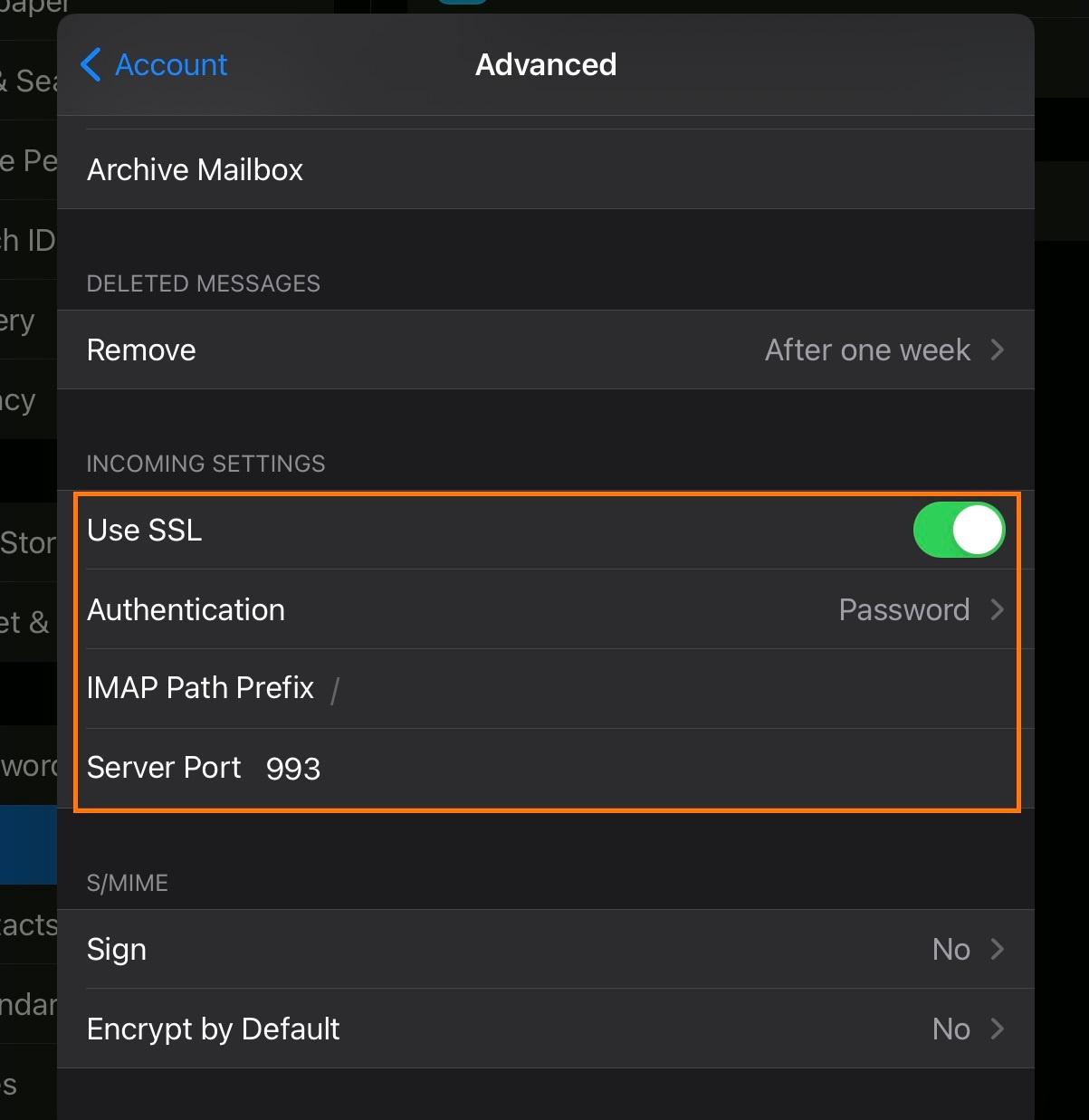](https://wikidev.emailarray.com/uploads/images/gallery/2024-08/apple-mail-verify-account-imap-settings-use-ssl-auhtenticate-with-password-and-set-imap-server-port-to-993.jpg) | [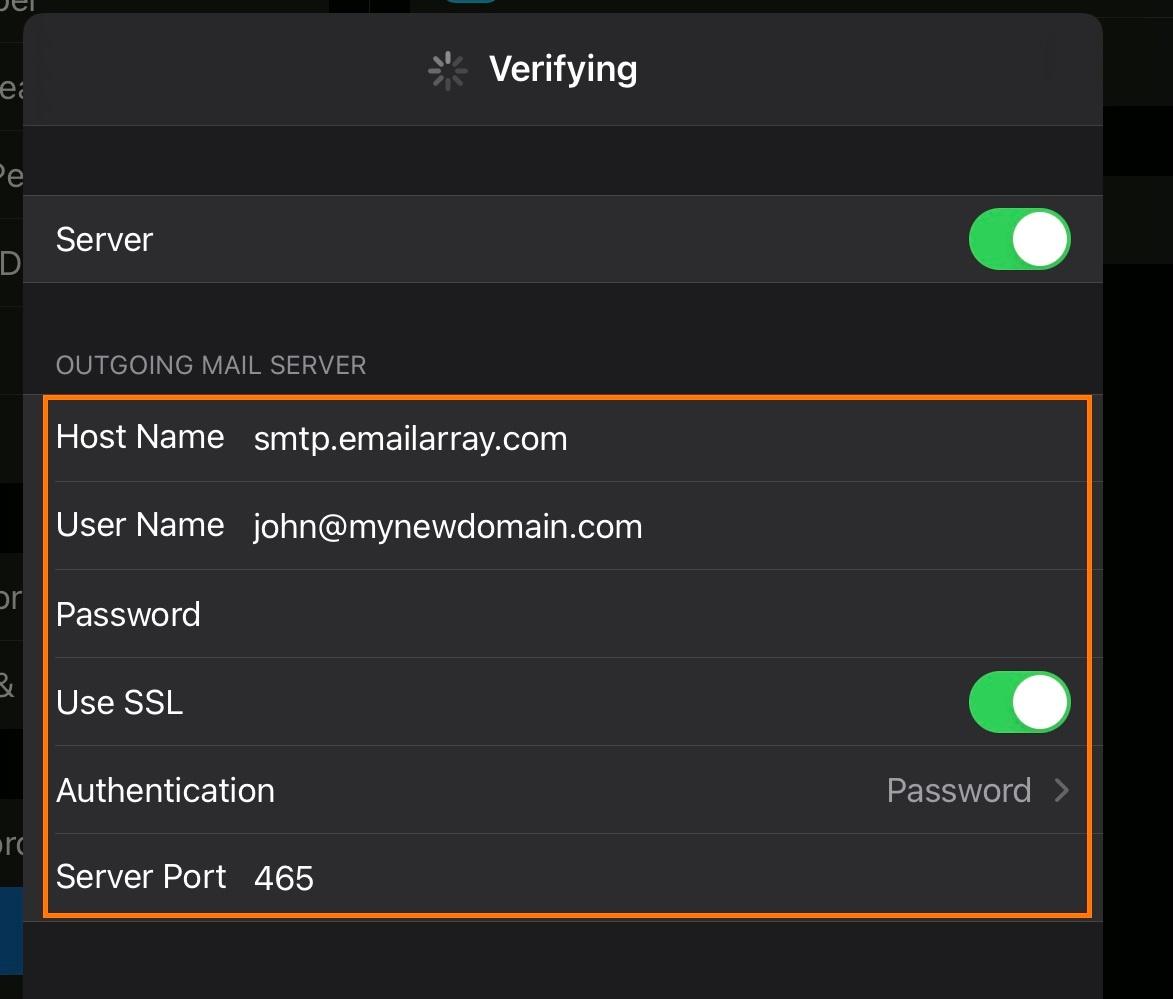](https://wikidev.emailarray.com/uploads/images/gallery/2024-08/apple-mail-verify-account-smtp-settings-use-ssl-auhtenticate-with-password-and-set-smtp-server-port-to-465.jpg) |
# Setup IMAP e-mail on Android
Remember that, if you have an Enhanced account, you can use ActiveSync, to not only sync e-mails, but also contacts and events.
### How to set up your email on an Android device
Here's the step by step for setting up an IMAP account on Android's native mail app.
- Press the device's **Menu** button.
- Tap **Settings**.
- Go to **Manage Accounts**
- Click on **Add account**.
- Click on **Email / Personal (IMAP)**
- **Username**: enter your full e-mail address
- If an account type is asked, choose **IMAP account**.
- **Password**: enter your email's password.
- **Incoming server settings**
- Username: your full email address
- Password: your email's password
- Server: `imap.emailarray.com` . Android will automatically use yourdomain.com as host and you need to change it.
- **Outgoing server settings**
- Require signin: **YES**
- Username: your full email address
- Password: your email's password
- SMTP server: `smtp.emailarray.com` . Android will automatically use yourdomain.com as host and you need to change it.
- Account options: Optionally, you can set up specific details such as interval for checking mail, if you want to be notified, etc.
- On the last page, Android gives you the option to change the *Account name* (will appear in your list) and *Your name* (will appear to recipients).
- Click on **Next** to finalize the procedure.
| Note that IMAP is preferred over POP. If you want to set up the account as POP, you have to set it up manually. IMAP is a protocol made to support several devices accessing one same account, with all folders synced at our server, which also guarantees that our backups will be executed. |
### Example Setup on Android Mail App
[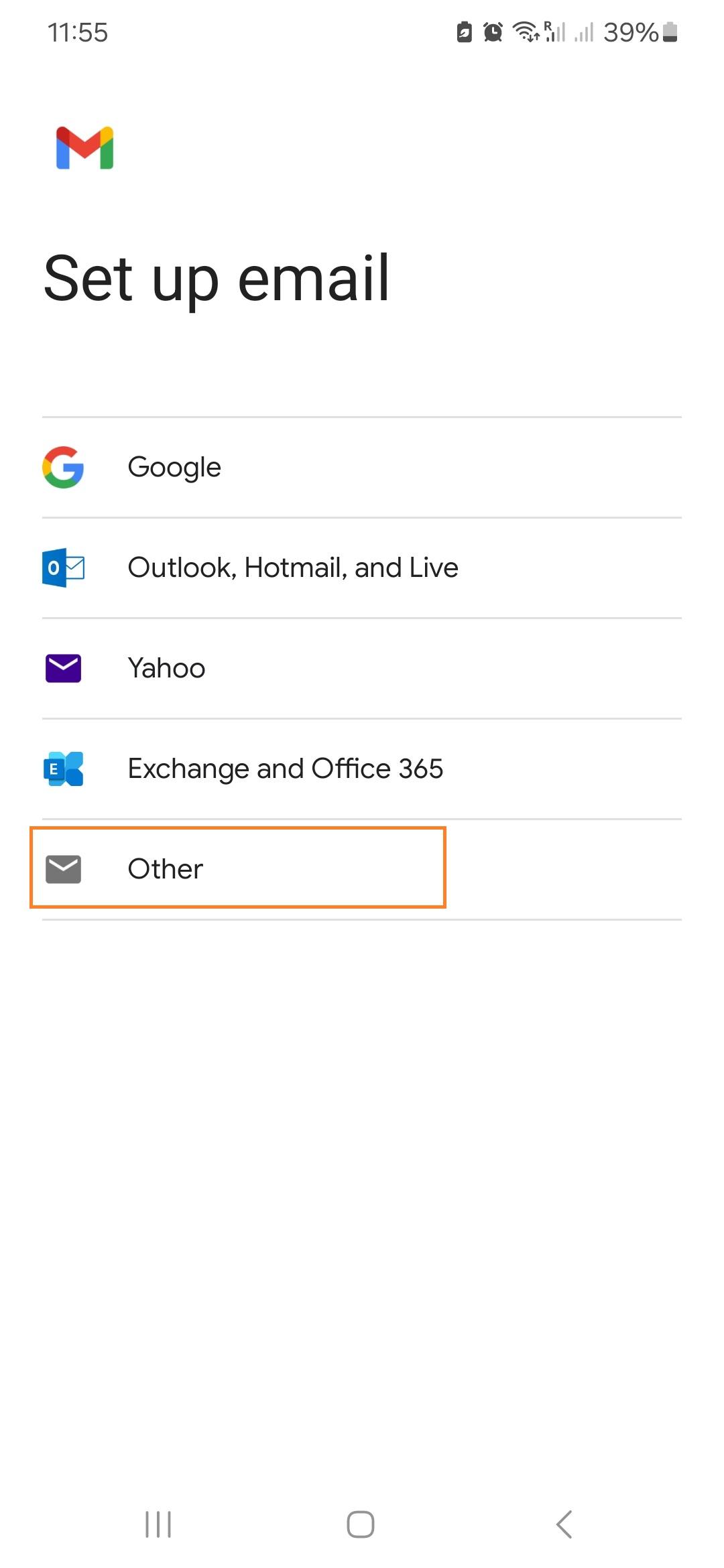](https://wikidev.emailarray.com/uploads/images/gallery/2025-06/android-email-setup-step-1.jpg)[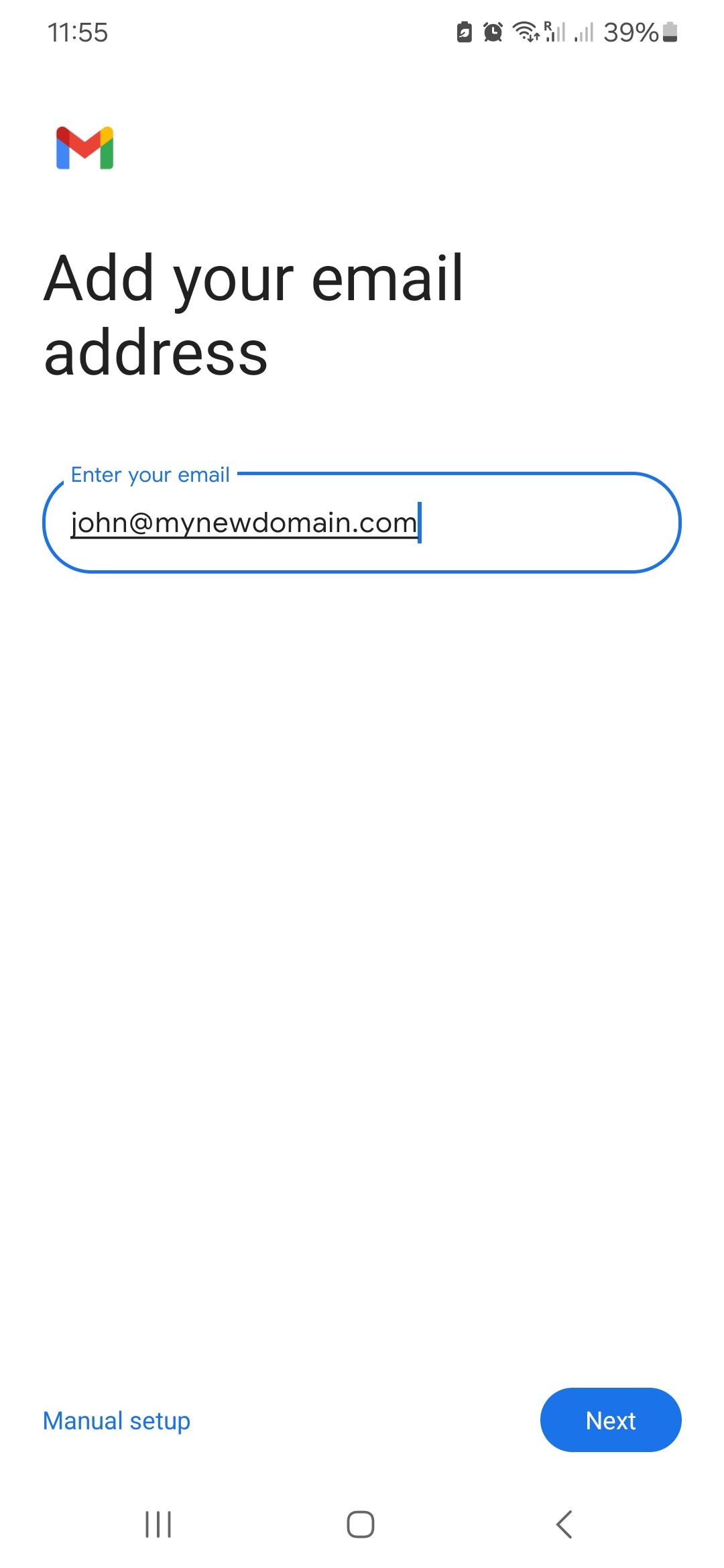](https://wikidev.emailarray.com/uploads/images/gallery/2025-06/android-email-setup-step-2.jpg)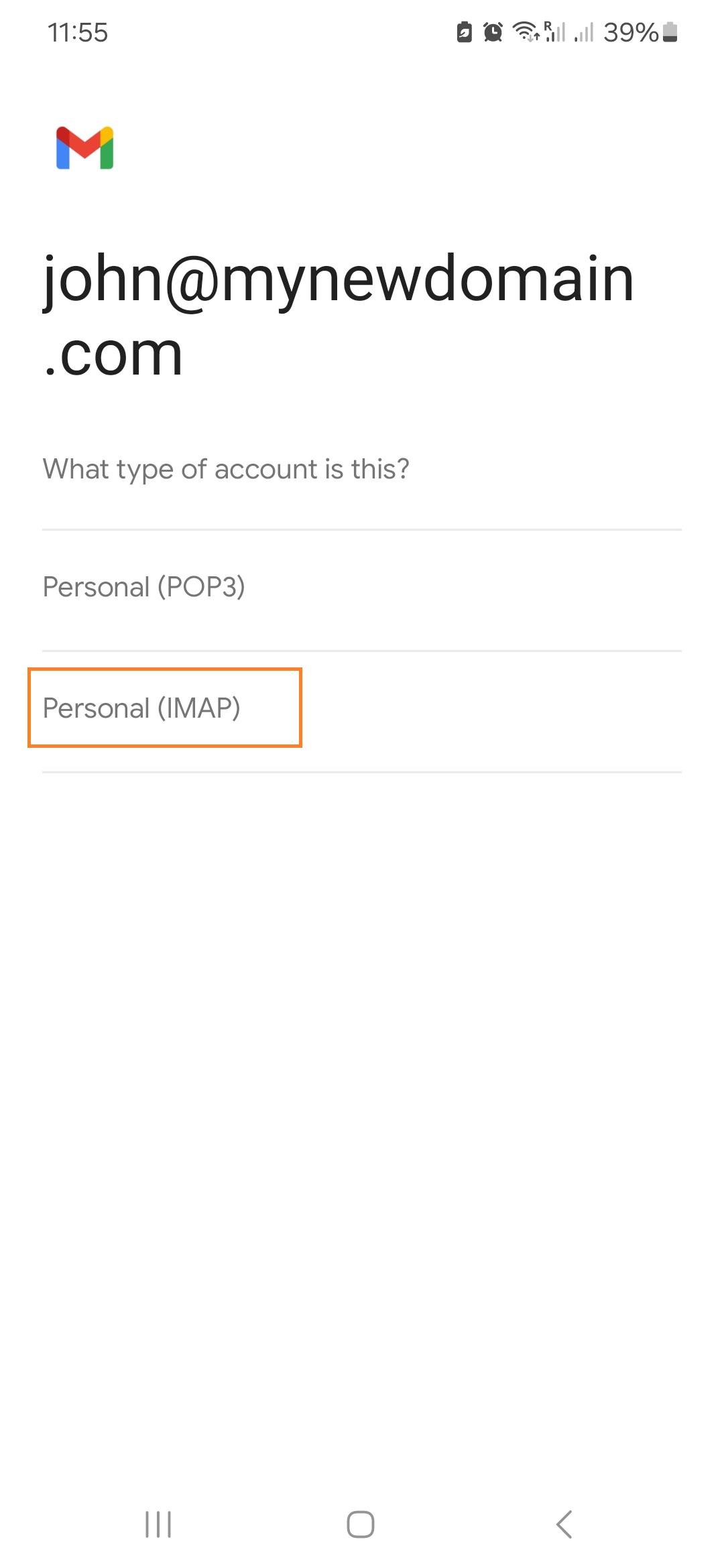[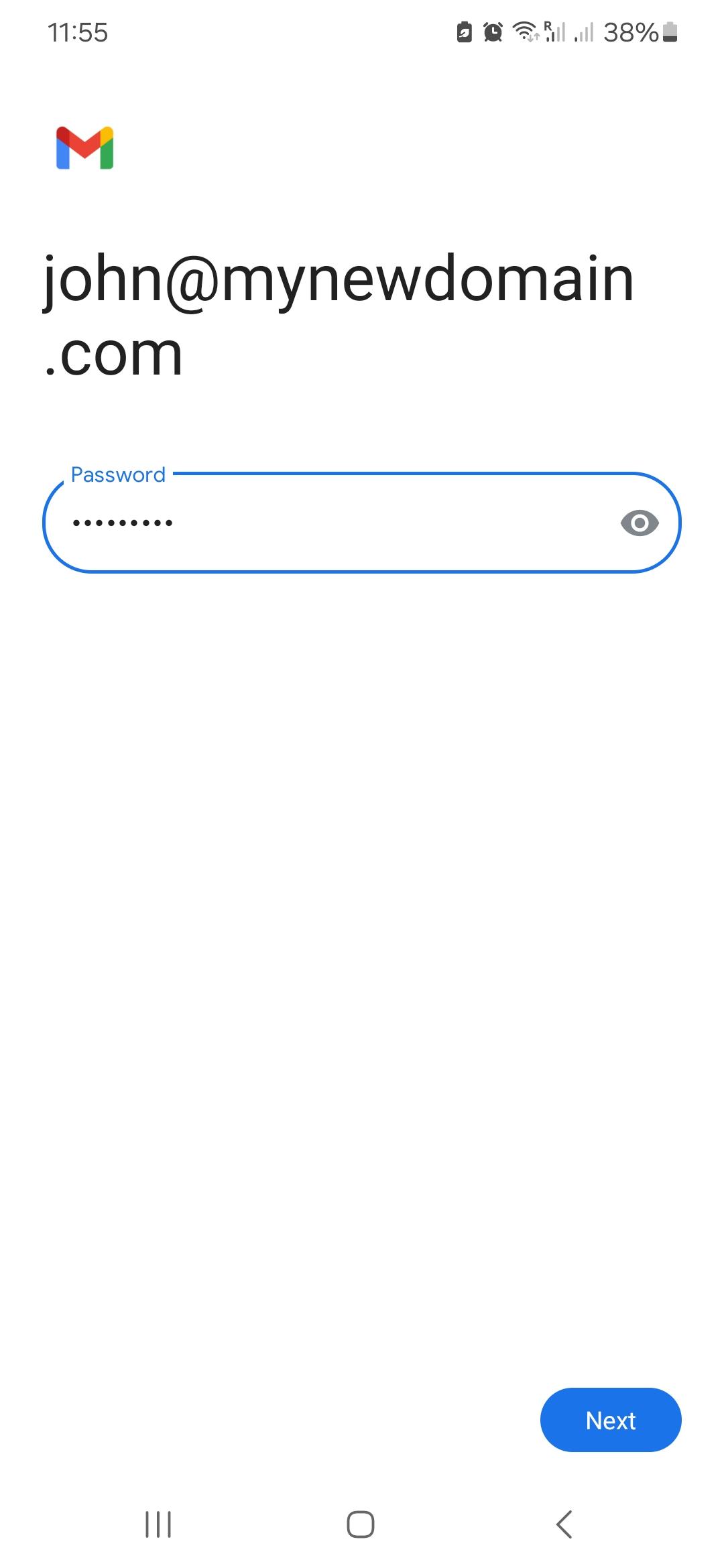](https://wikidev.emailarray.com/uploads/images/gallery/2025-06/android-email-setup-step-4.jpg)
[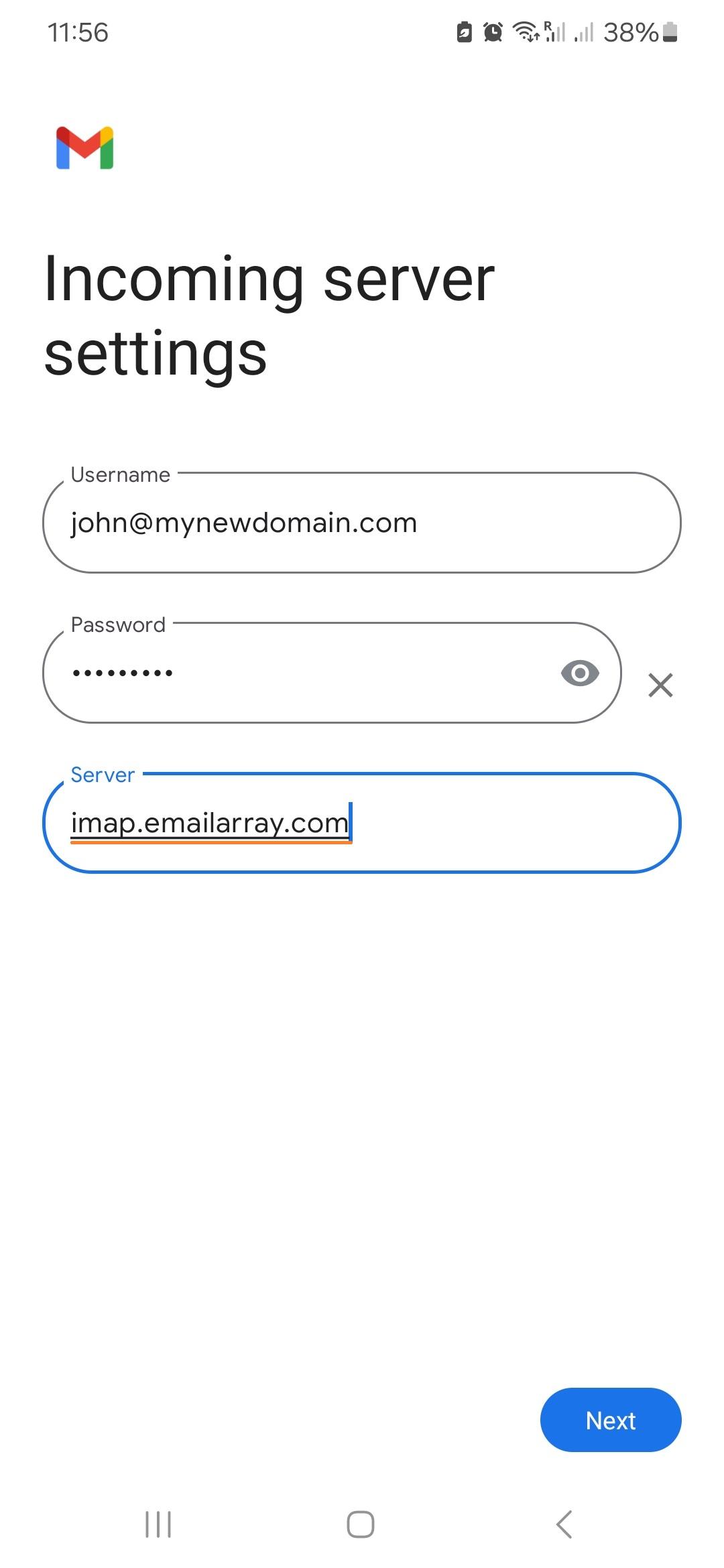](https://wikidev.emailarray.com/uploads/images/gallery/2025-06/android-email-setup-step-5.jpg)[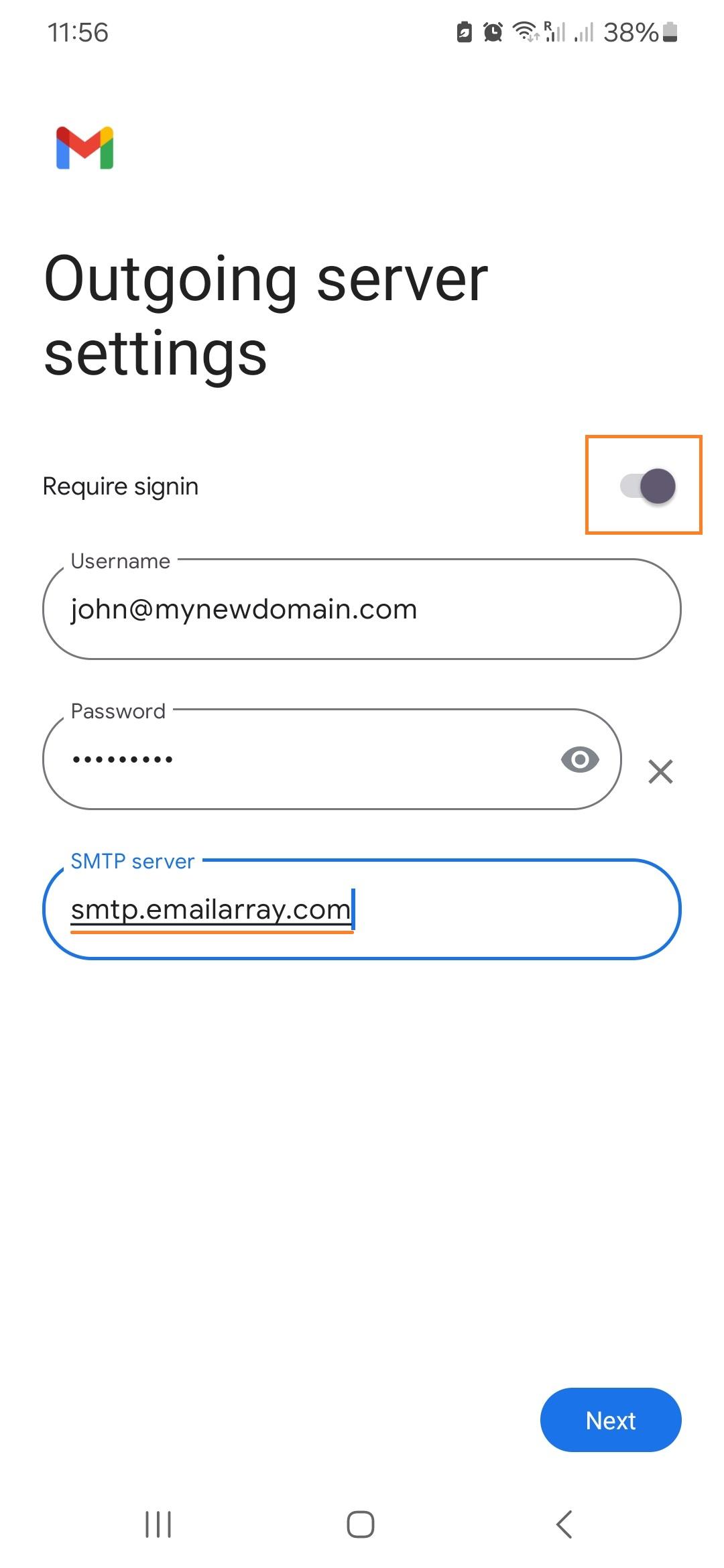](https://wikidev.emailarray.com/uploads/images/gallery/2025-06/android-email-setup-step-6.jpg)[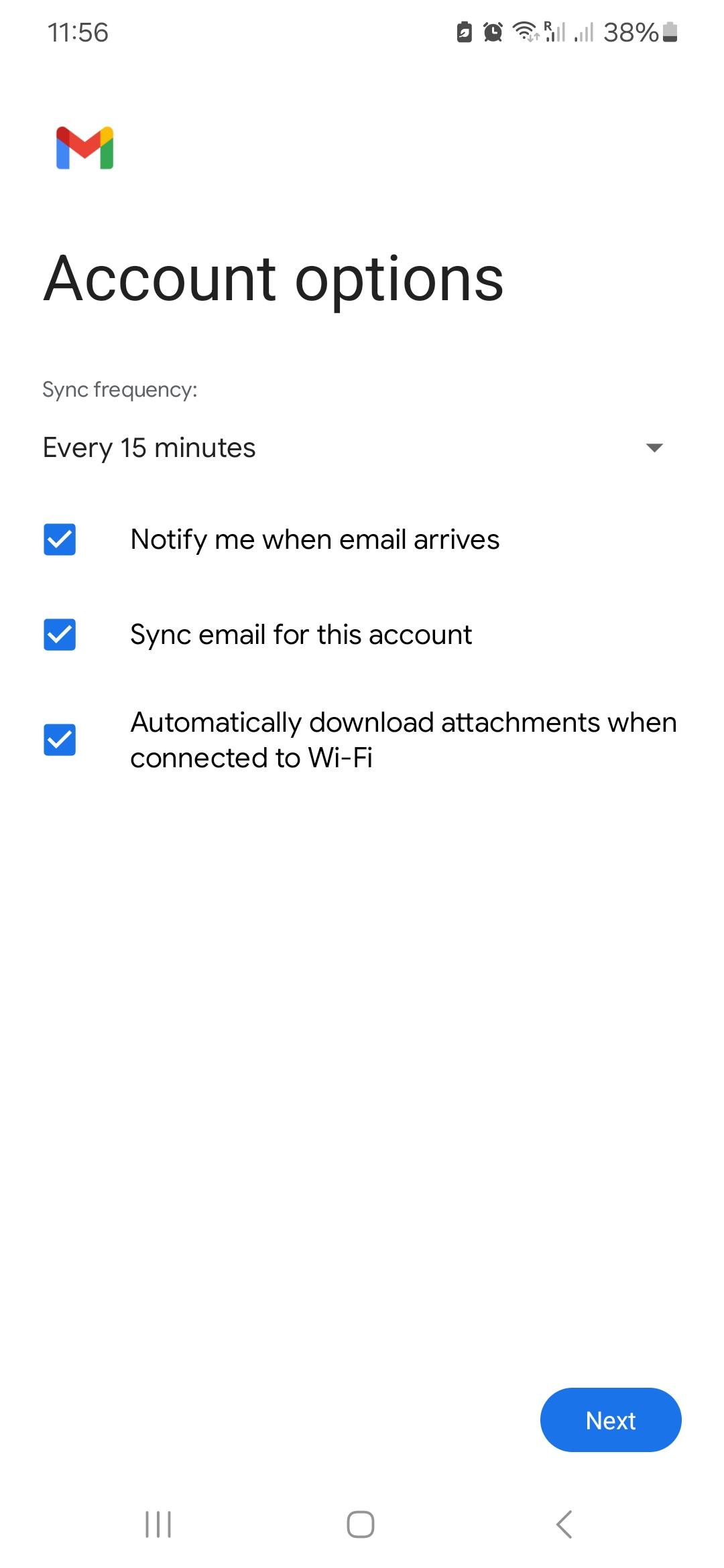](https://wikidev.emailarray.com/uploads/images/gallery/2025-06/android-email-setup-step-7.jpg)[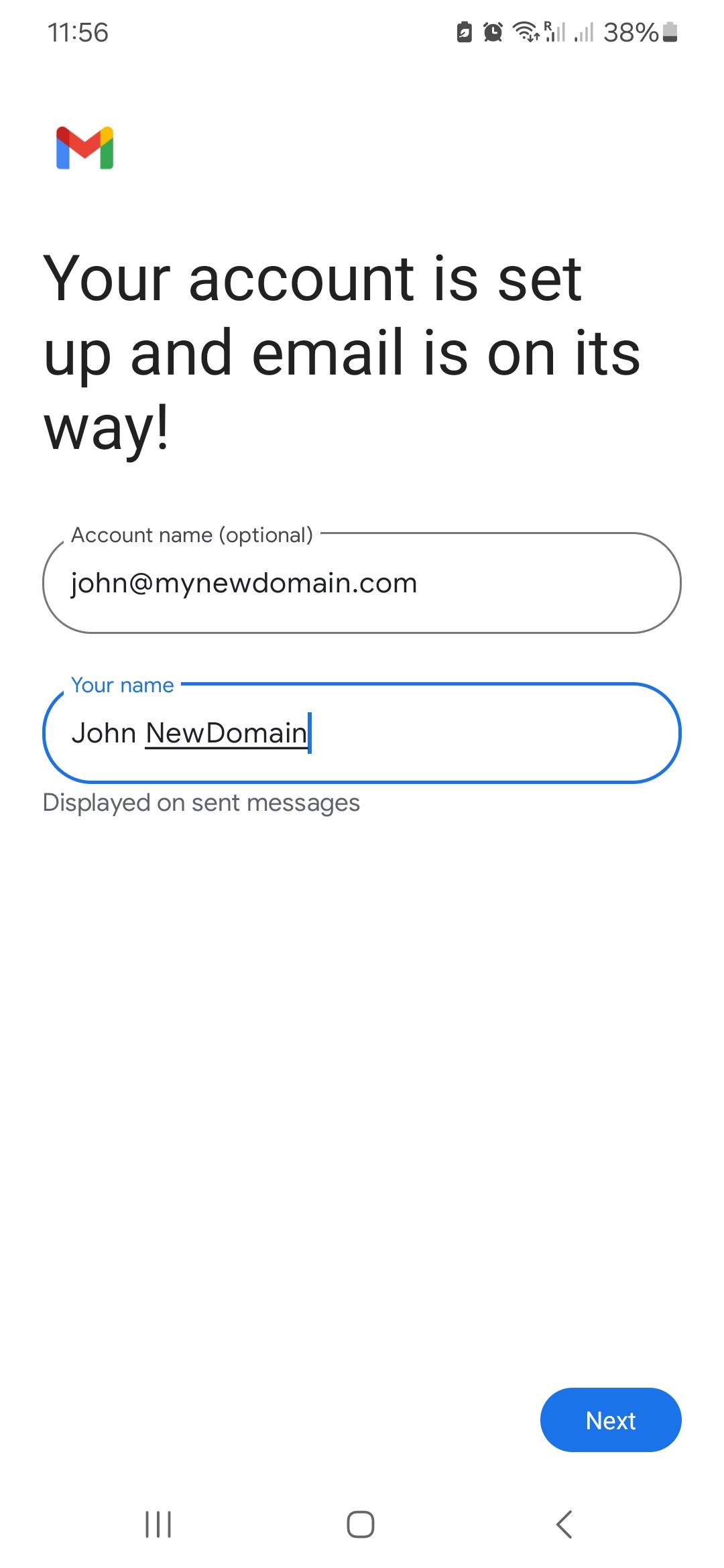](https://wikidev.emailarray.com/uploads/images/gallery/2025-06/android-email-setup-step-8.jpg)
# Cheat Sheet with all the details
# PolarisMail Quick Setup Guide
## Step 1: Add a new domain
1. Log into Admin Panel ([admin.emailarray.com](http://admin.emailarray.com)) with signup credentials
2. **Domains** → **New** → Enter domain (format: `mydomain.com` - no http/www)
3. Click on the red checkmark to get a **TXT record value** for domain verification (shown in popup)
---
## Step 2: Add the Required DNS Records
This configuration must be done at the domain's registrar or DNS hosting provider (e.g., Cloudflare, Namecheap, GoDaddy):
#### ✅ TXT (Domain Verification)
> Get the TXT details from Step 1 and add it to your DNS:
| Type | Name/Host | Value | TTL |
|---|
| TXT | @ or [yourdomain.com](http://yourdomain.com) | Provided verification token | 3600 |
> Verifies your domain with us
---
#### ✅ MX (Mail Exchange)
> You can wait to make this change **after we complete the email migration**.
> Remove existing MX records first
| Type | Name / Host | Value | Priority | TTL |
|---|
| MX | @ or [yourdomain.com](http://yourdomain.com) | [mx.emailarray.com](http://mx.emailarray.com) | 5 | 3600 |
| MX | @ or [yourdomain.com](http://yourdomain.com) | [mx2.emailarray.com](http://mx2.emailarray.com) | 10 | 3600 |
> Directs incoming email to us.
---
#### ✅ SPF (Sender Policy Framework)
> If there's an existing SPF record: Add `include:emailarray.com` before `-all`
| Type | Name | Value | TTL |
|---|
| TXT | @ or [yourdomain.com](http://yourdomain.com) | v=spf1 include:emailarray.com ~all | 3600 |
> Authorizes us to send emails on your domain's behalf and prevents bad actors to send emails on your behalf.
---
#### ✅ Webmail Access (Optional but Recommended)
| Type | Name | Value | TTL |
|---|
| CNAME | webmail | [webredirect.emailarray.com](http://webredirect.emailarray.com) | 3600 |
> Lets users access Webmail via `webmail.yourdomain.com`
---
#### ✅ DKIM (DomainKeys Identified Mail)
| Type | Name (Host) | Value (TXT) | TTL |
|---|
| TXT | Provided Host by Admin Panel | Provided DKIM key by Admin Panel | 3600 |
> Improves email deliverability by authenticating the sender
**How to Enable DKIM**:
1. Go to the **Admin Panel** and log in
2. Click **Domains**
3. Click the **DKIM icon** next to your domain
4. In the popup window, switch **Enable** to **Yes**
5. Copy the **Host** and **Key** values
6. Add a **TXT record** in your DNS using:
- **Host** as the name
- **Key** as the TXT value
7. Wait for DNS propagation
> DKIM helps protect against email spoofing and phishing attacks.
---
#### ✅ Autodiscover (Optional but Recommended)
| Type | Name | Value | TTL |
|---|
| A | [autodiscover.yourdomain.com](http://autodiscover.yourdomain.com) | 69.28.212.195 | 3600 |
> Don't forget to replace **[yourdomain.com](http://yourdomain.com)** with your own domain name
> Enables automatic configuration for email clients
---
## Step 3: Verification
1. Log into Admin Panel ([admin.emailarray.com](http://admin.emailarray.com)) with signup credentials and go to the **Domains** tab.
2. Click on the **Health** button to check your domain health. Wait 5-60 minutes for DNS propagation. SSL records might take an additional 30 minutes to update.
3. Click **Verify again**. When all records show green your domain is completely configured.
---
## Step 4: Create Email Account
1. Log into Admin Panel ([admin.emailarray.com](http://admin.emailarray.com)) with signup credentials
2. **Users** → Select domain → **New**
3. Configure:
- Account Type: Basic/Enhanced/OEX
- Username: desired prefix (letters, numbers, dots only)
- Password: 8+ chars (upper, lower, number, symbol)
- Quota: 0.1-50 GB (Basic) / 0.1-200 GB (Enhanced)
- Other optional settings: Language, Timezone or Localization and Date format.
---
## Step 5: Access Webmail
- **Option 1:** `webmail.yourdomain.com` (if CNAME configured)
- **Option 2:** Click envelope icon in Admin Panel Users page and bookmark the generated URL (such as httsp://yourdomain--com.w.emailarray.com)
- **Option3:** Go to `https://login.emailarray.com/` and login.
---
## Additional Setup - Email Client Configuration
### IMAP (Recommended)
- **Incoming Server:** `imap.emailarray.com`
- **SSL:** Port 993
- **Authentication:** Required
### SMTP (Outgoing)
- **Server:** `smtp.emailarray.com`
- **SSL:** Port 465
- **Authentication:** Required
### ActiveSync (Enhanced accounts only)
- For Enhanced mailboxes, you can add the new account as ActiveSync / Exchange in your email app. Syncs email, calendar, contacts across mobile devices.
---
## Troubleshooting
- DNS changes can take up to 24 hours to propagate
- Red "Fail" status is normal until DNS propagates
- Use domain health popup for detailed record status
- **No incoming emails:** Check MX records using [mxtoolbox.com](http://mxtoolbox.com)
- **Emails going to Spam:** Ensure SPF and DKIM records are properly configured with the domain's DNS provider (check with [mxtoolbox.com](http://mxtoolbox.com)). Add DMARC records to DNS provider (no PolarisMail setup required).